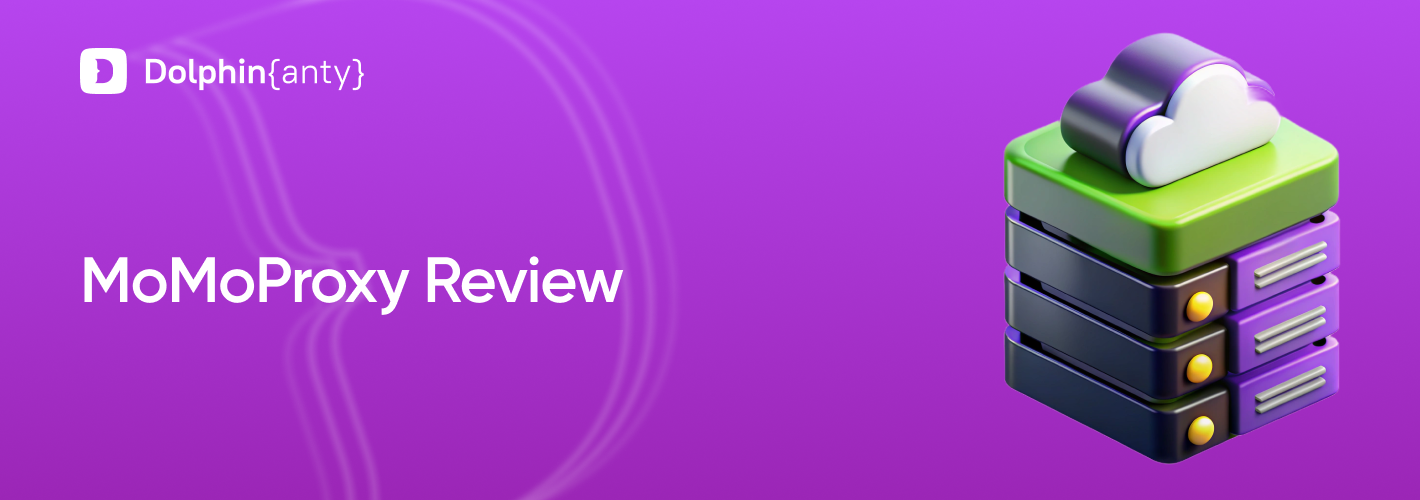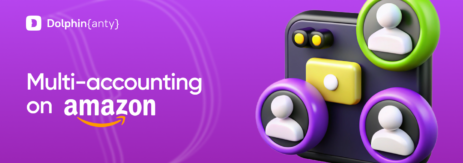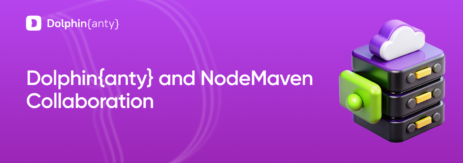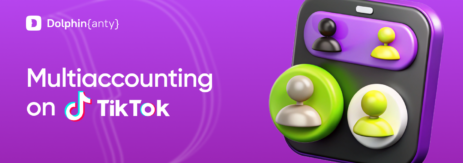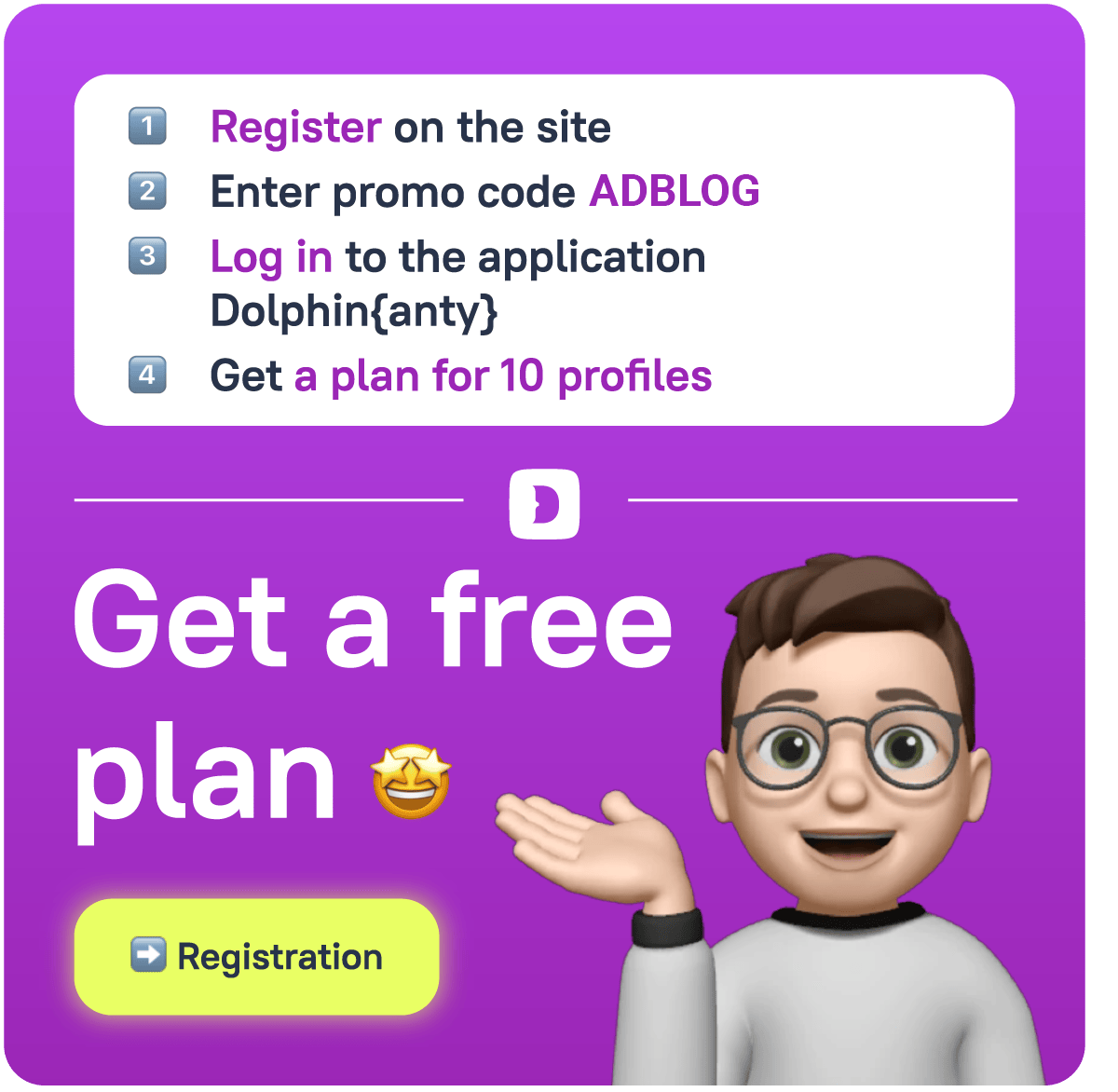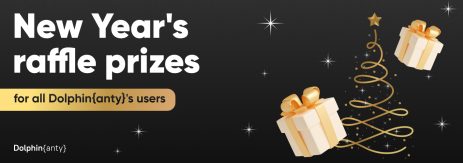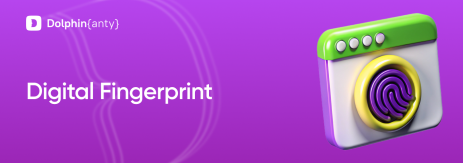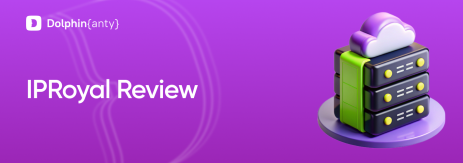MoMoProxy Review
Blog » MoMoProxy Review
Integration with Dolphin Anty
In the ever-evolving world of 🥷 digital privacy and 🔄 automation, Dolphin Anty Browser has emerged as one of leading antidetect browsers, helping users manage multiple accounts securely without detection. Now, with its integration with MoMoProxy, Dolphin Anty offers even more robust features for users who require high anonymity, stable connections and optimized performance.
What is Dolphin-Anty Browser?
🚀 Dolphin Anty is an antidetect browser designed for multi-accounting, web scraping and automation while avoiding fingerprinting detection. It allows users to:
- Create and manage multiple browser profiles with unique fingerprints.
- Avoid bans and restrictions by mimicking real user behavior.
- Automate tasks with built-in tools and integrations.
What is MoMoProxy?
MoMoProxy is a premium residential proxy service that provides:
- 150 million Residential Proxies from 200+ locations for high anonymity.
- 30K+ Fresh Static Residential Proxies to prevent blocking and tracking.
- 99.96% request successful rate with < 0.5s low latency.
- City-targeting options to access region-restricted content.
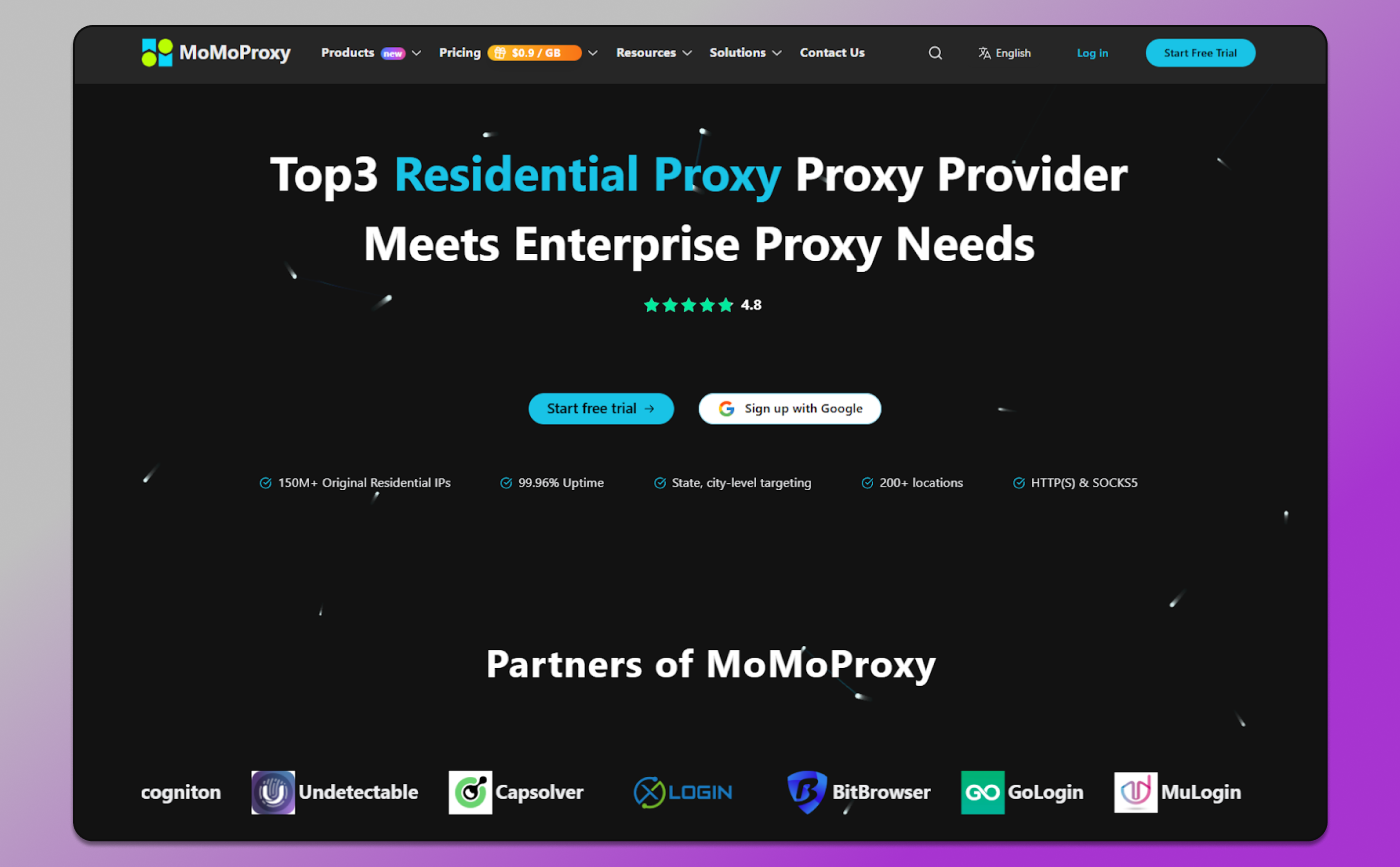
Benefits of Dolphin Anty + MoMoProxy Integration
By integrating 🔗 MoMoProxy with 🔥 Dolphin Anty, users gain several advantages:
Enhanced Privacy & Anonymity
MoMoProxy’s residential and mobile IPs mask the user’s real location, making it nearly impossible for websites to detect automation or multi-accounting. Combined with Dolphin Anty’s browser fingerprint spoofing, users can operate multiple accounts without raising red flags.
Reduced Risk of Bans & Blocks
Websites often block IPs associated with automation. MoMoProxy’s rotating IPs prevent this by constantly changing the user’s virtual location. Dolphin Anty’s realistic browser fingerprints ensure each profile appears as a unique, legitimate user.
Improved Performance for Automation & Web Scraping
MoMoProxy’s high-speed proxies reduce latency, making automated tasks and data extraction faster. Dolphin-Anty’s multi-profile management allows seamless switching between accounts without performance drops.
Geo-Specific Access & Market Testing
With MoMoProxy’s city-targeted IPs, users can access region-locked content, test localized ads, or manage country-specific accounts effortlessly.
Step-by-Step Guide: How to Set Up MoMoProxy with Dolphin-Anty Browser
Integrating MoMoProxy with Dolphin-Anty Browser ⬆️ enhances your privacy, reduces detection risks and improves performance for multi-accounting, automation, and web scraping. Below is a detailed, step-by-step guide to configure MoMoProxy in Dolphin-Anty.
Prerequisites
Before starting, ensure you have:
✅ Dolphin Anty Browser installed.
✅ MoMoProxy subscription (Get proxies here).
✅ MoMoProxy credentials (IP, port, username, password)
Step 1: Obtain MoMoProxy Details
After purchasing a MoMoProxy proxy plan, you’ll receive:
- Proxy IP address (e.g., proxy.momoproxy.com)
- Port number (e.g., 8100)
- Username & Password (for authentication)
- Proxy type (HTTP, SOCKS5, HTTPS)
For Rotating Residential proxies, we can get it as following steps:
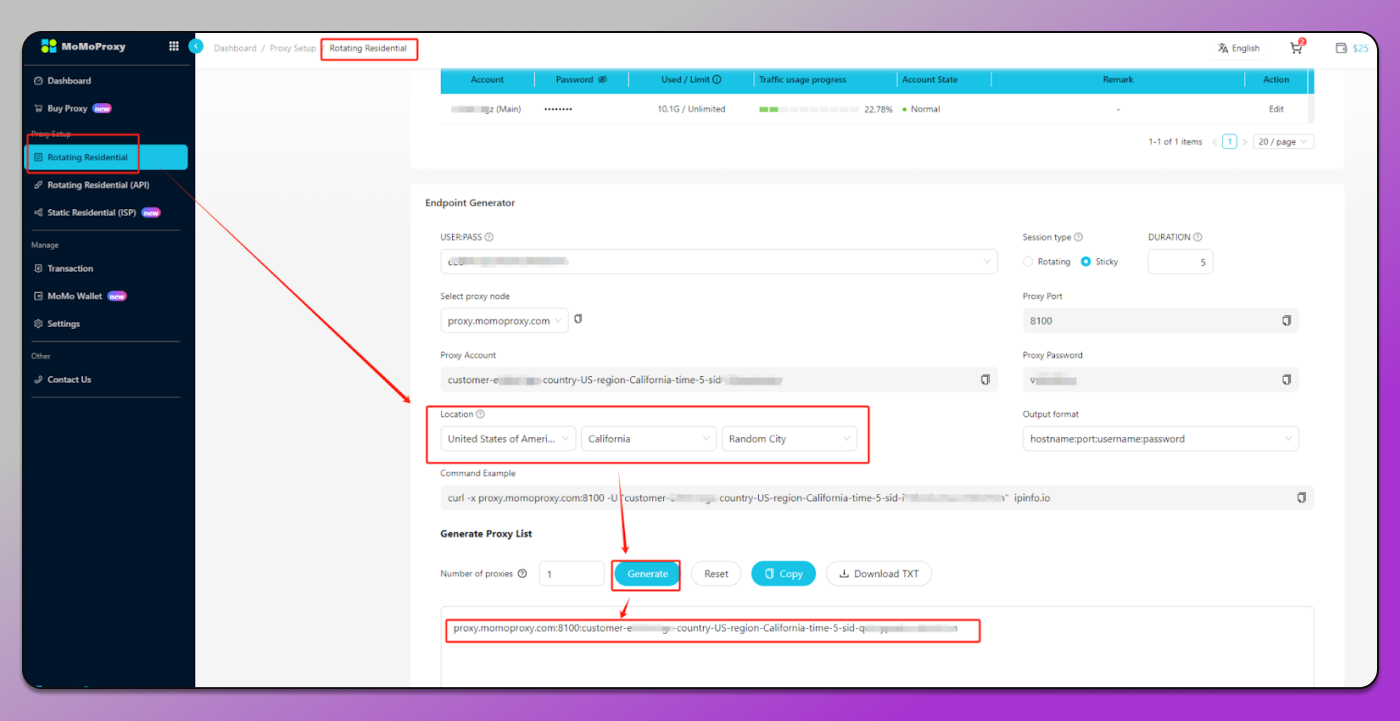
For Static Residential proxies, we can get it as following screenshot:
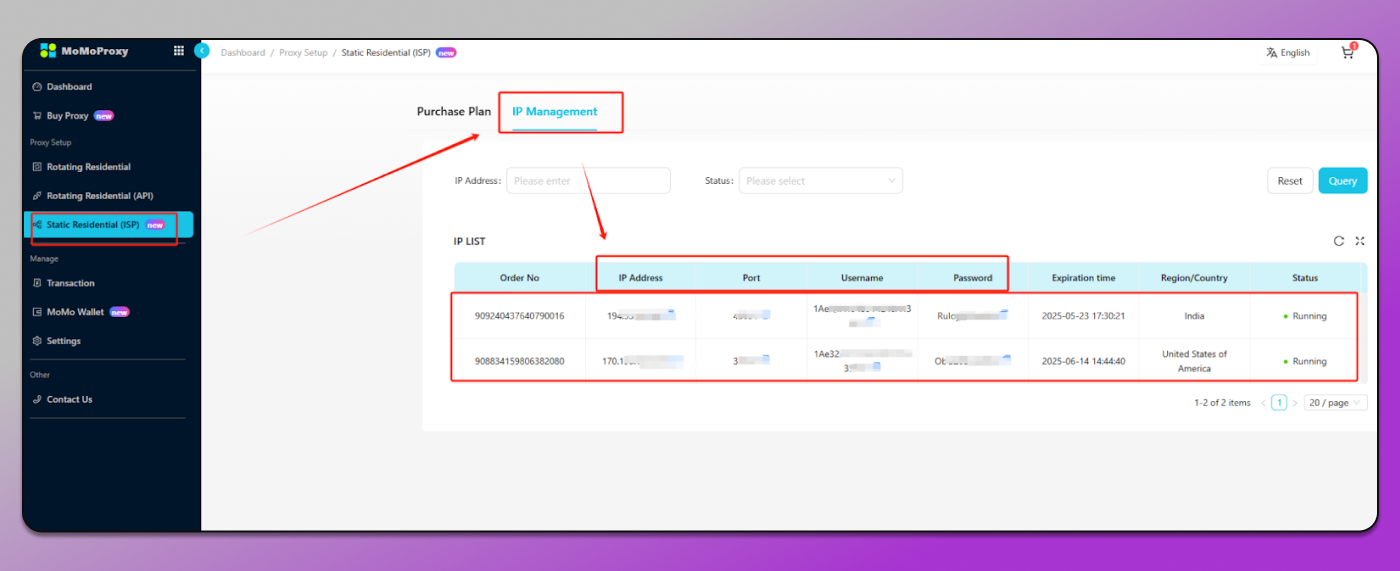
For more details please click How to generate proxy.
Note: MoMoProxy supports HTTP, HTTPS and SOCKS5 proxies. Dolphin Anty works best with HTTP/SOCKS5.
Step 2: Launch Dolphin Anty
Open Dolphin Anty.
Click “Create Profile” to create a browser fingerprint.
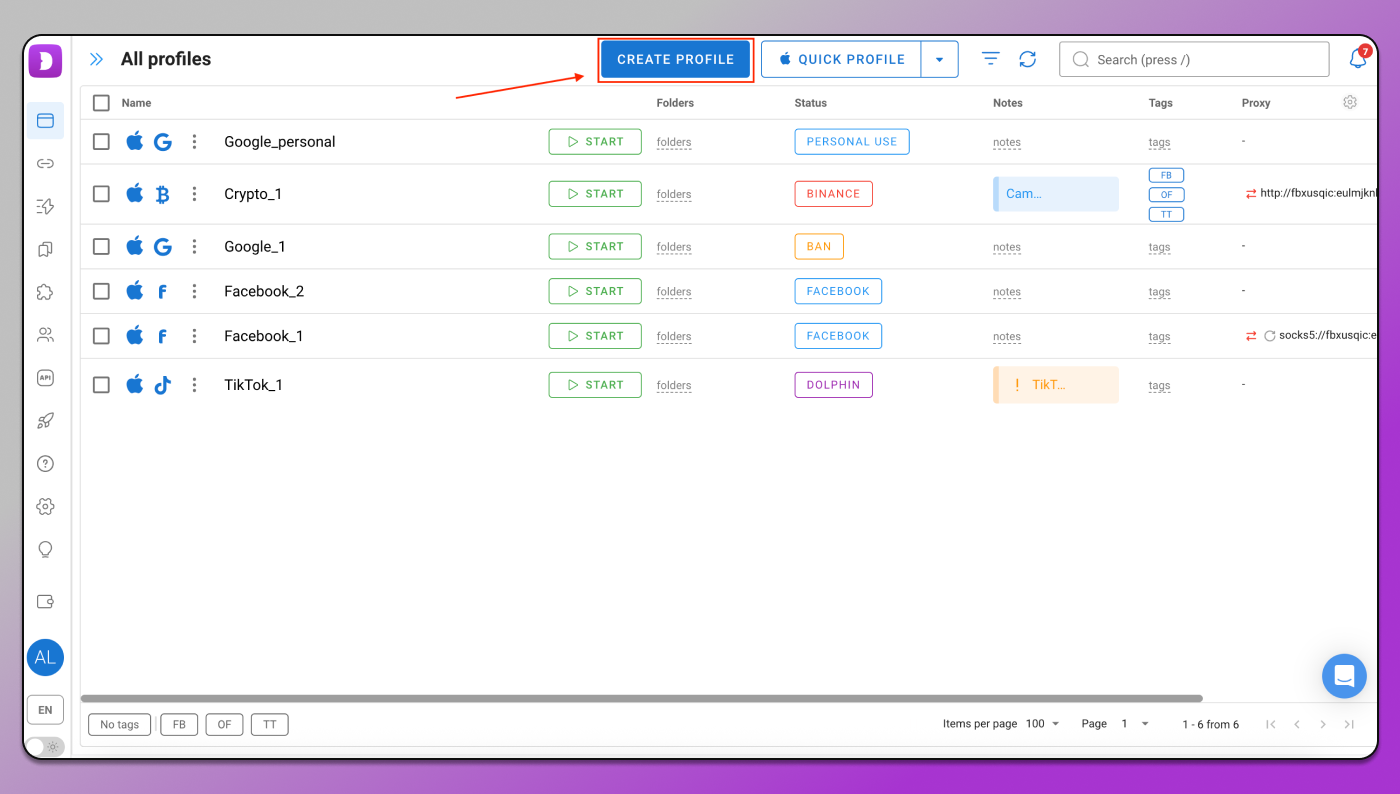
Step 3: Configure MoMoProxy in Dolphin Anty
Option 1: Manual Proxy Setup
In the “New Profile” settings, type profile name, and go to the proxy section, choose “New proxy”, and SOCKS5 or HTTP as proxy type, then enter Proxy information as following screenshot:
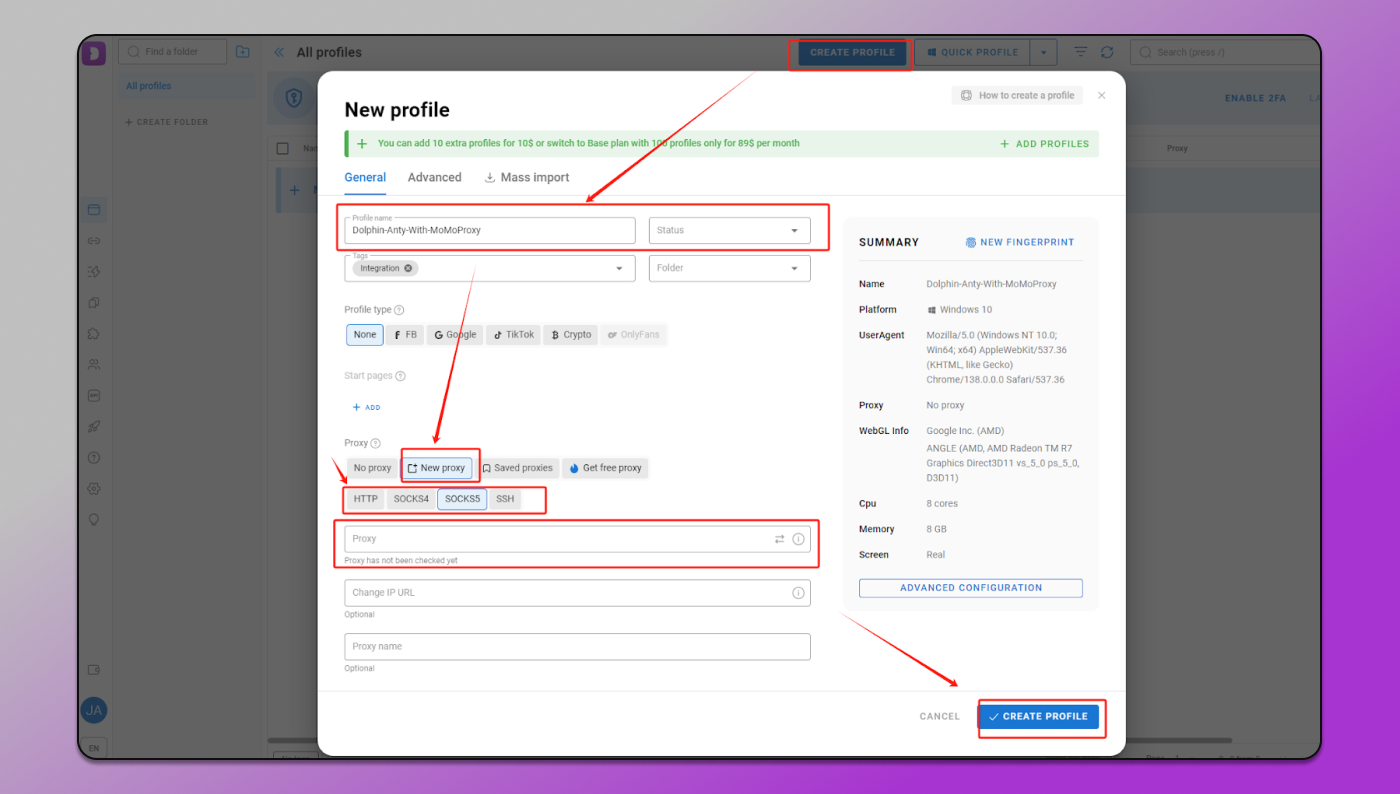
📌 Dolphin Anty combine Host:Port:Username:Password in one blank.
- Proxy Type: HTTP, HTTPS, or SOCKS5 (choose based on MoMoProxy);
- Host (IP): proxy.momoproxy.com (or your assigned IP);
- Port: 8100 (or your assigned port);
- Username & Password: Enter your MoMoProxy credentials.
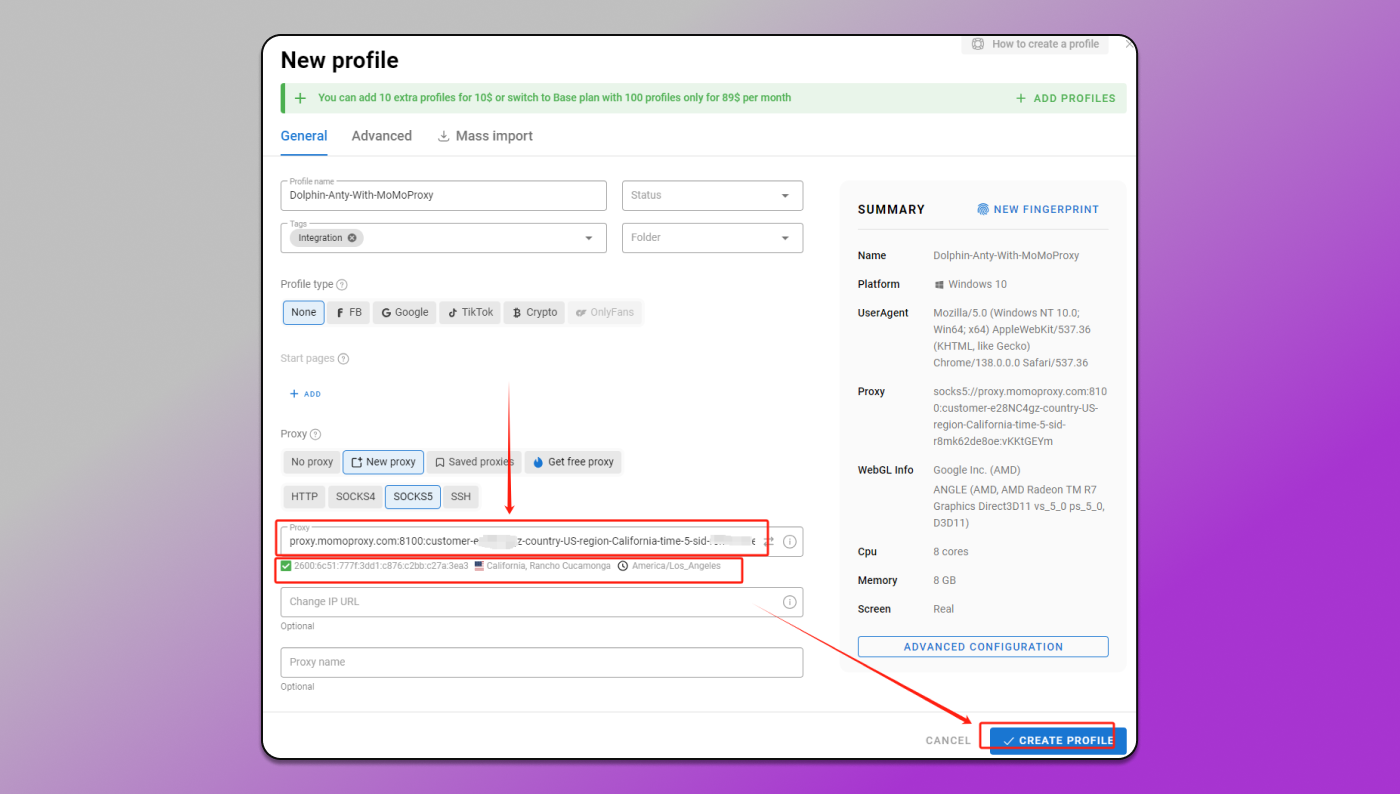
Dolphin Anty browser will ✅ automatically check the proxy connection after typed in as above. If successful, click “Create Profile”.
Option 2: Import Proxy List (For Multiple IPs)
Generate multiple MoMoProxy IPs (e.g., rotating proxies) and copy them as following screenshot:
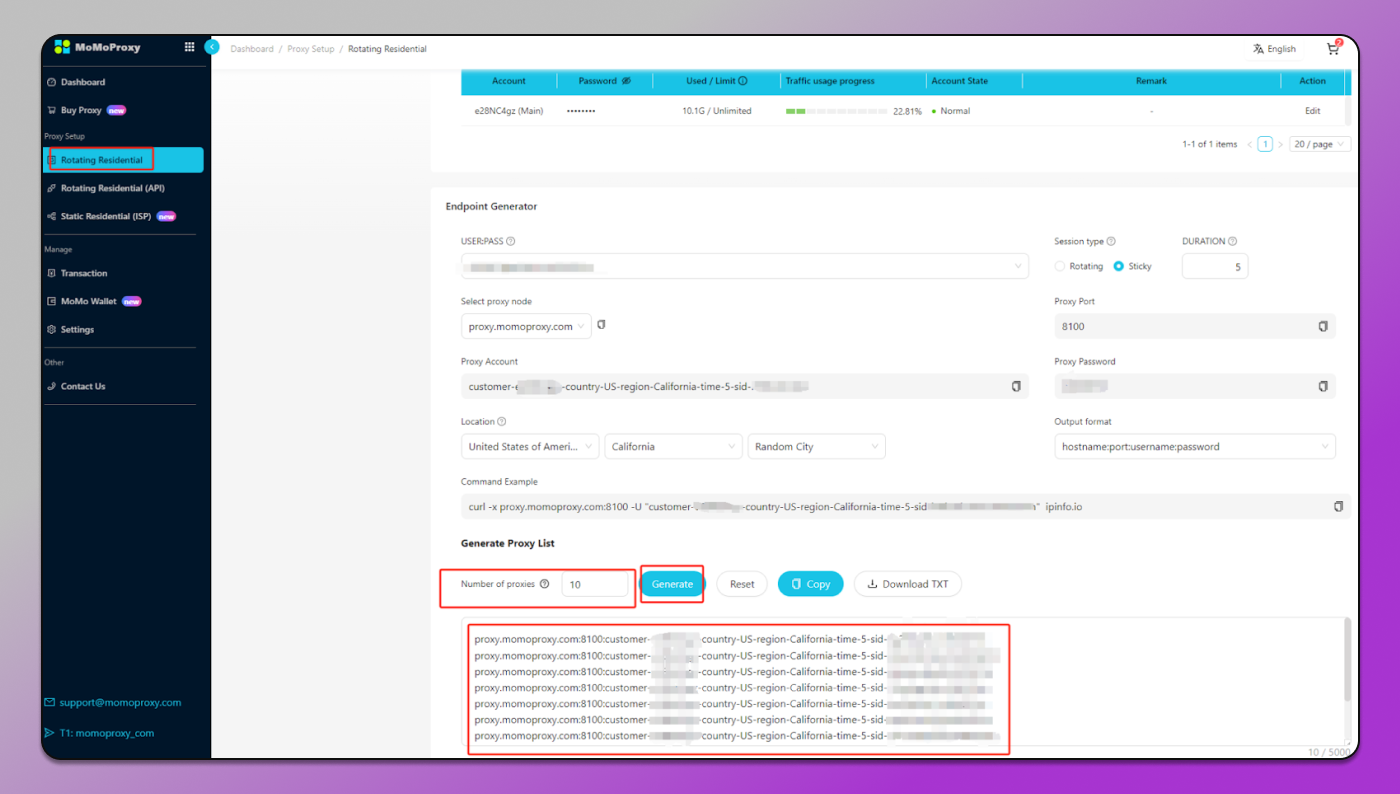
In Dolphin-Anty’s client,
- Select “Proxies” part in the menu on the left;
- Click “+ADD PROXY”;
- Click ”Mass Addition”;
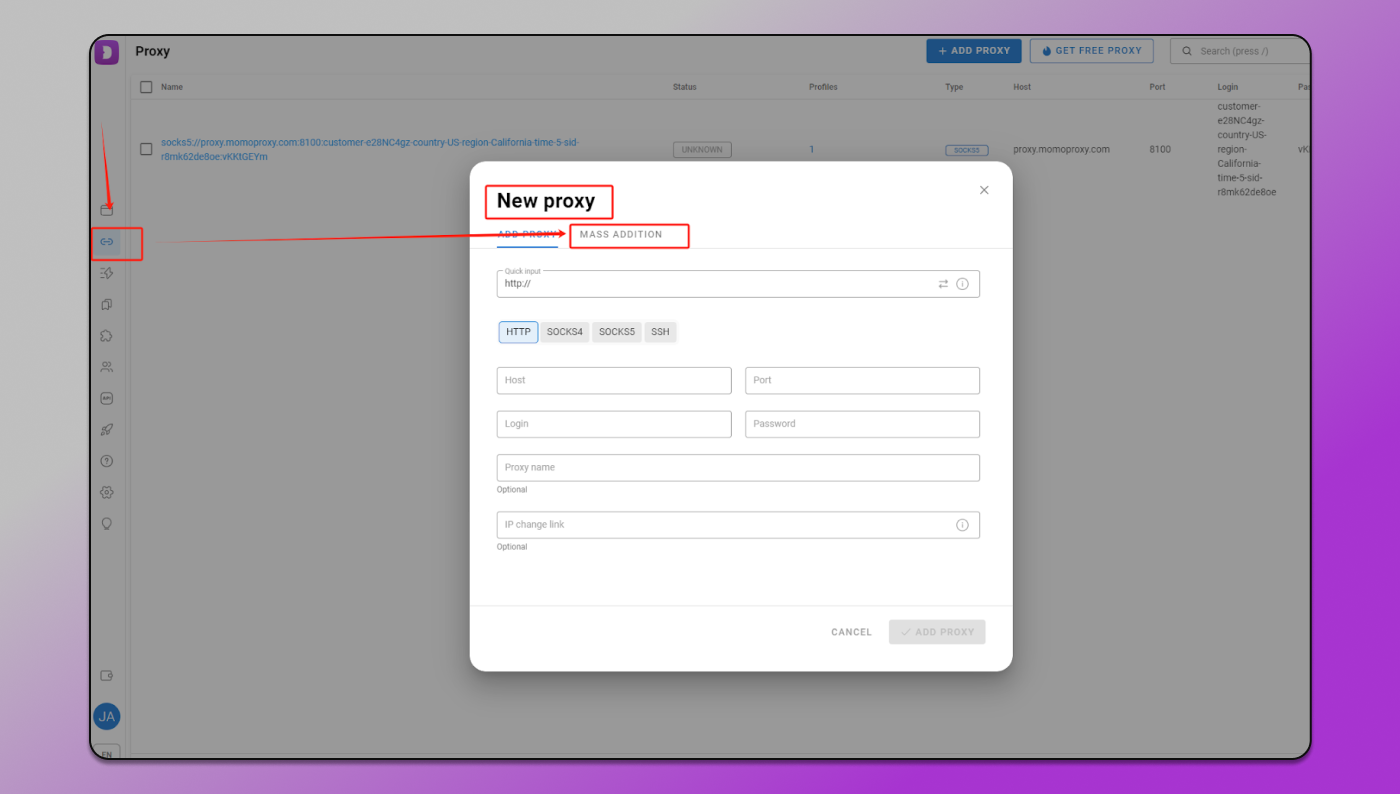
- Paste the proxies into the blank;
- Click “Add Proxy”.
Step 4: Test the Proxy Connection
After saving the profile, start the profile.
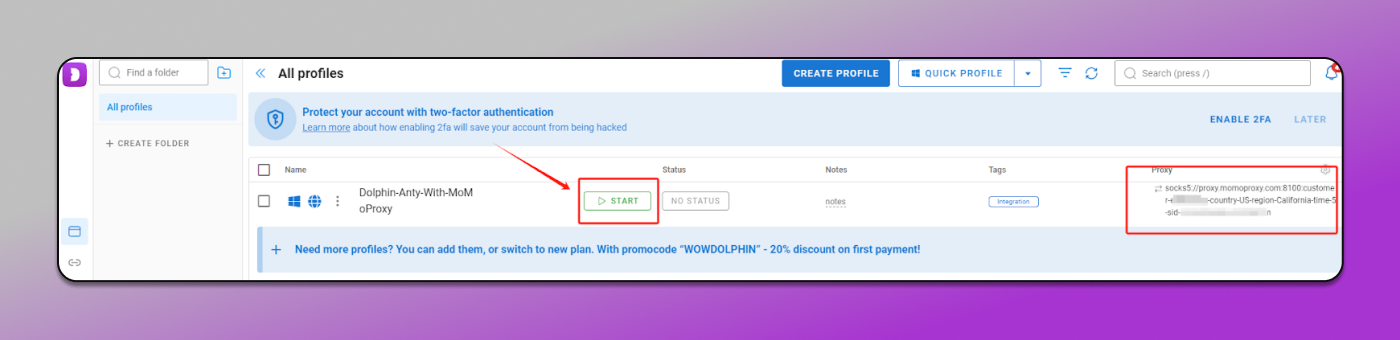
Visit ipinfo.io or WhatIsMyIP.com to confirm:
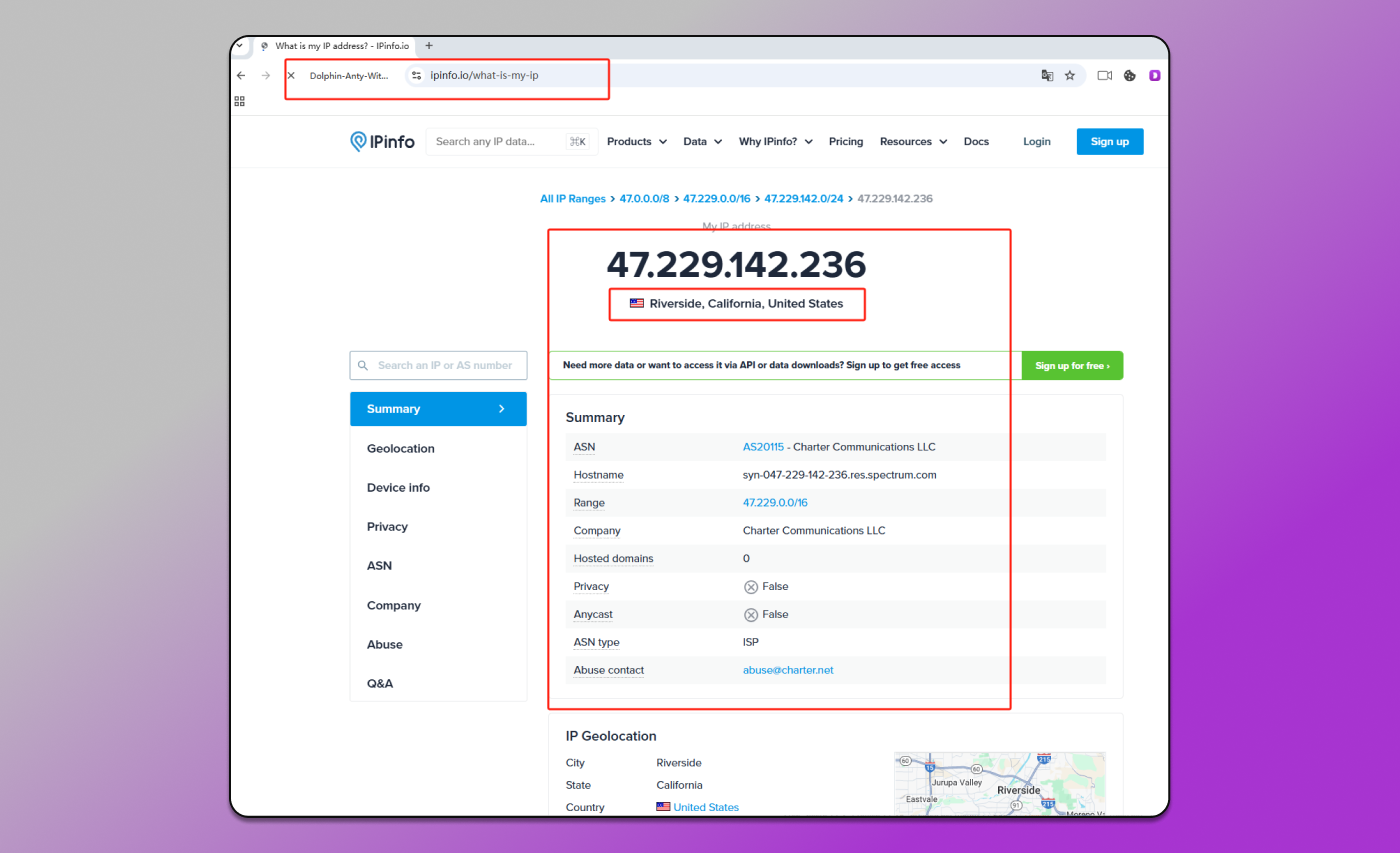
Your IP matches MoMoProxy’s assigned IP which is from California, USA.
No DNS or WebRTC leaks.
If the IP doesn’t change, recheck credentials or contact MoMoProxy support.
Step 5: Optimize for Automation (Optional)
For better performance 💪
- Enable fingerprint spoofing in Dolphin Anty (different OS, browser version, etc.).
- Use session persistence to avoid frequent logins.
- Set a custom User-Agent matching the proxy’s geolocation.
Troubleshooting Common Issues 🛠
1. Proxy Not Connecting?
- Verify MoMoProxy credentials.
- Try switching between HTTP/SOCKS5.
- Whitelist your IP in MoMoProxy’s dashboard (if required).
2. Website Still Detecting Proxy?
- Use residential/mobile proxies (higher anonymity).
- Clear cookies and change the browser fingerprint.
3. Slow Speeds?
- Switch to a different MoMoProxy server location.
- Disable “Proxy Rotation” if not needed.
Conclusion
By integrating MoMoProxy with ⭐ Dolphin Anty, you gain:
- Full anonymity (no IP/DNS leaks).
- Anti-detection (unique fingerprints + rotating proxies).
- Stable automation (ideal for eCommerce, ads, scraping).
Follow this 📔 guide carefully, and you’ll have a secure, high-performance setup in minutes!