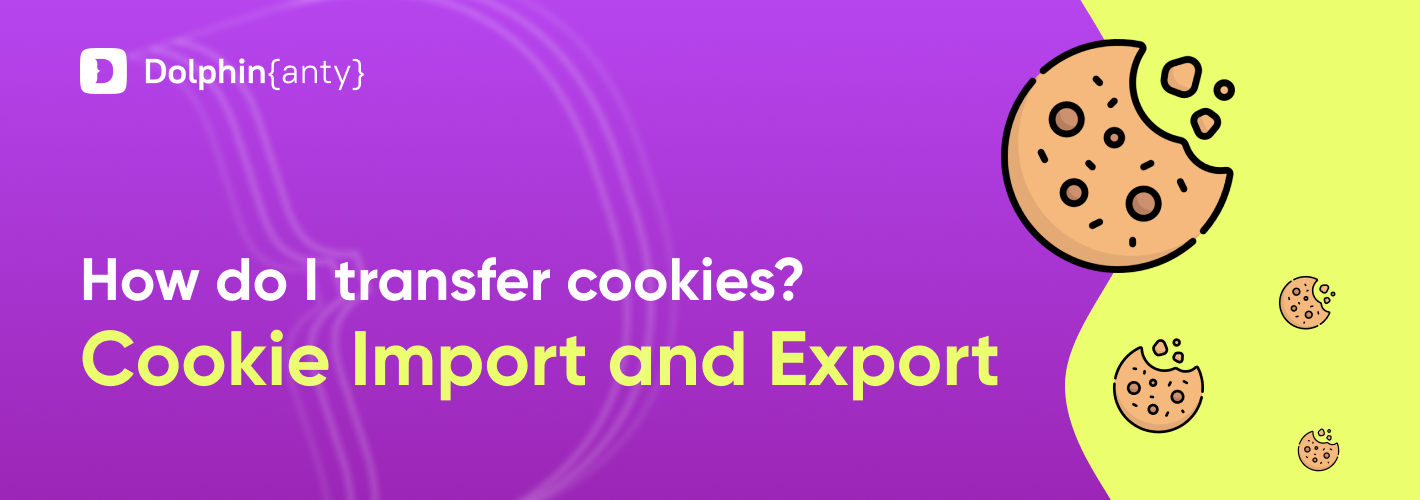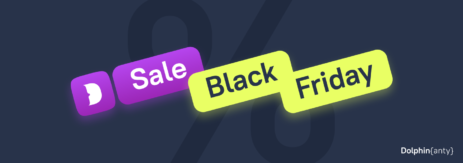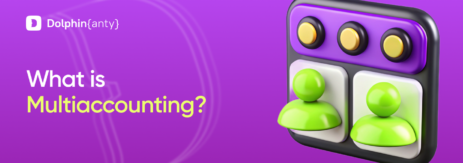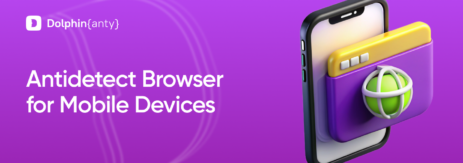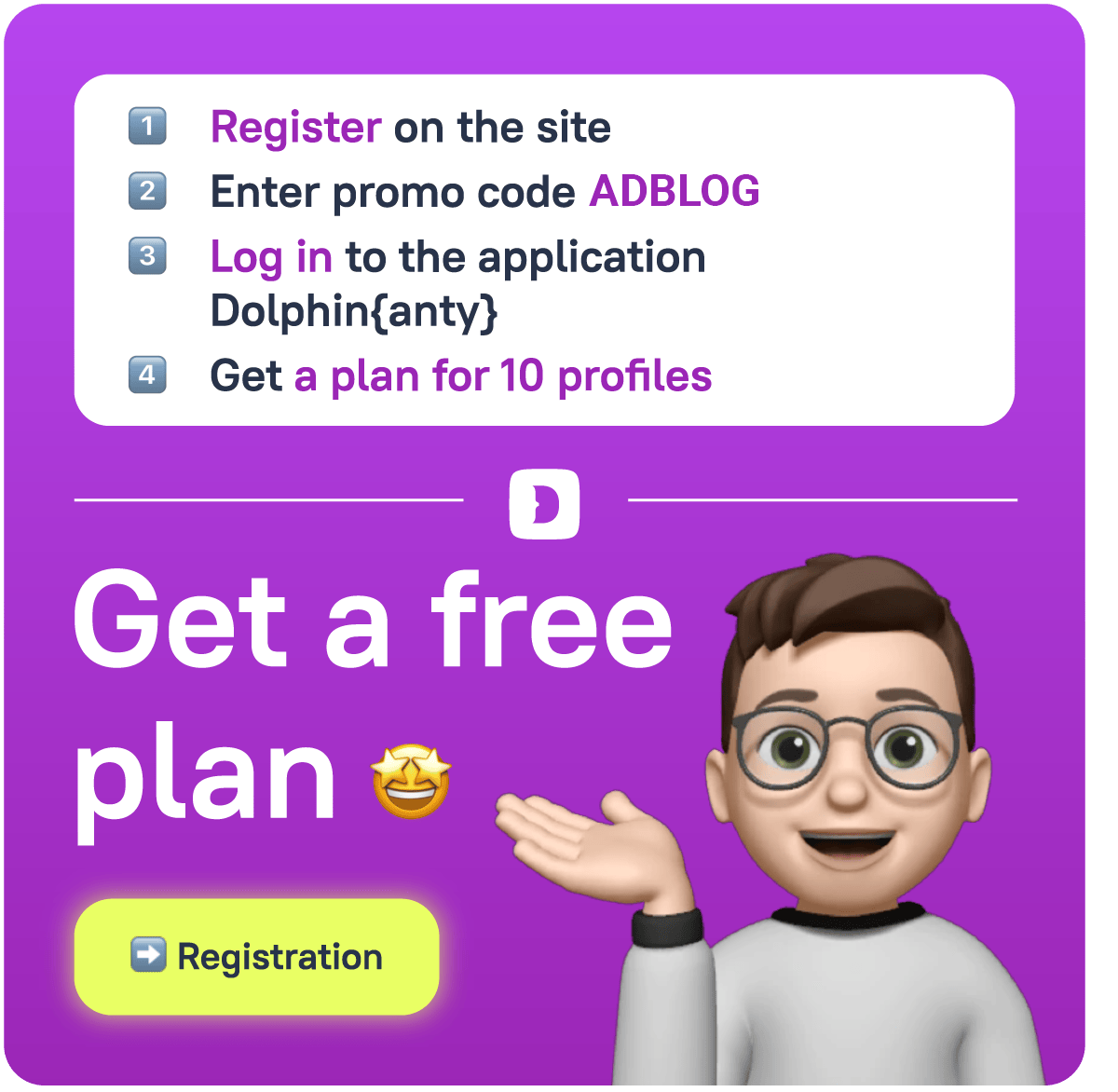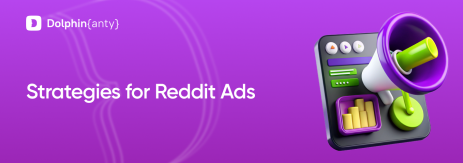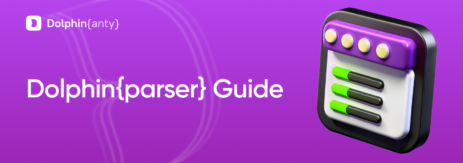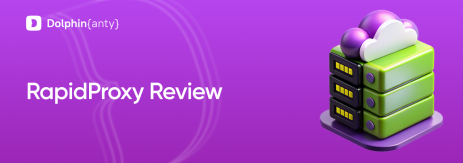How do I transfer cookies? Cookie Import and Export
Blog » How do I transfer cookies? Cookie Import and Export
When you open a website on a new computer or in a new browser, you have to log in to your account again, set up advertising preferences, language menu, interface, etc. The fact is that the site does not “recognize” you, and therefore it neither sets the settings for you nor authorizes you in your accounts.
Websites recognize its users by their browser fingerprint with cookies being one of its most important components. Therefore, if you visit a familiar page from a new device or browser, you just need to transfer the cookies so that the system recognizes you. Most likely, you will automatically log into your account on this site. 👌🏼
What is a Cookie?
Cookies are small text notes that websites store on the user’s device through the browser. They are pieces of data that the server sends to the browser when the user visits a particular resource.
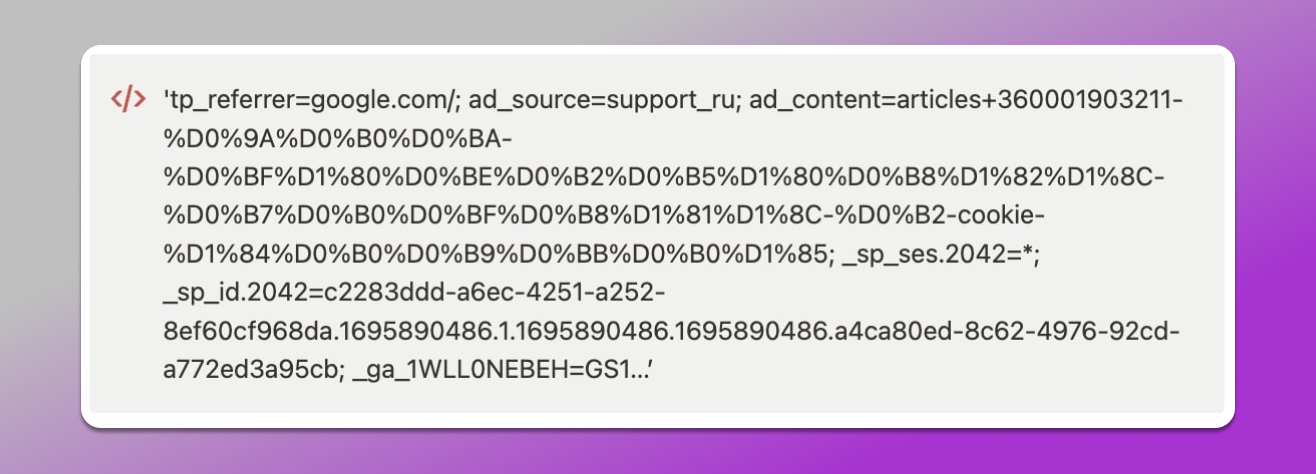
Example of a cookie.
The browser stores this file on the user’s device, and later websites read data from it. During the next visit cookies help websites to quickly recognize the user as well as adapt their behavior pattern to a visitor. Cookies are also used to understand what users prefer in order to show them personalized ads.
Types of Cookies
Depending on their functions, storage time and way of installation, cookies are divided into several types.
- First-party cookies are cookies that are set directly by the website that the user is visiting. They are considered to be the safest.
- Third-party cookies are cookies that are installed not by the site that the user is visiting, but by a third party — advertising networks, analytical services, etc. They are often used for tracking and advertising purposes.
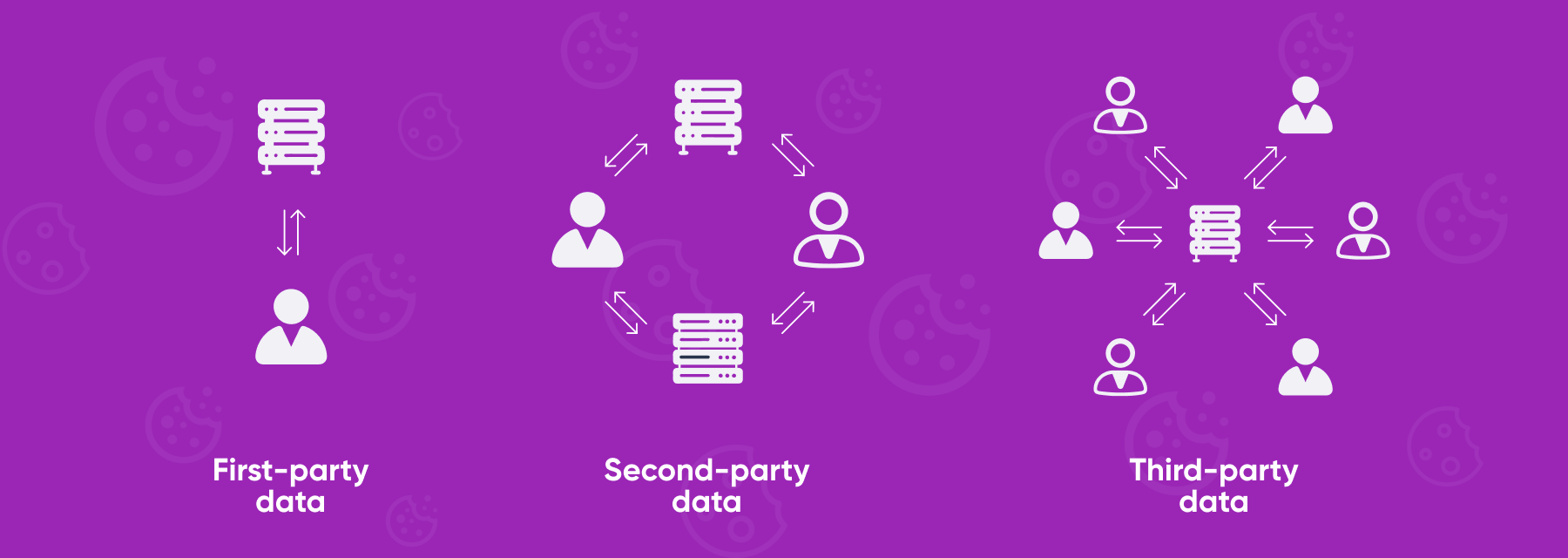 Key difference between first and third party cookies. The site sets its own cookies and identifies the user by them. The site installs third-party cookies from a third-party resource, for example, an advertising network. When the user visits the page again, a third-party resource, such as an advertising network, recognizes the user and targets advertising to him.
Key difference between first and third party cookies. The site sets its own cookies and identifies the user by them. The site installs third-party cookies from a third-party resource, for example, an advertising network. When the user visits the page again, a third-party resource, such as an advertising network, recognizes the user and targets advertising to him. - Session cookies are temporary files that are stored in the browser’s memory only during the current web session and are deleted after the browser is closed.
- Persistent cookies are cookies that are stored on the user’s device during a certain period of time or until the user deletes them. They are used to store information between sessions, for example to automatically log into a website.
- Zombie cookies are cookies that are restored on the user’s device after they have been deleted. This operation is fulfilled by data storage technologies like Flash cookies or HTML5 local storage. Zombie cookies are often used to track users without their consent and therefore are considered to be the most malicious and dangerous. 🧟♂️
How and Why are Cookies Transferred?
Cookies allow users to save information about their sessions in order to remain logged in to the site. They can also store user settings and preferences such as interface language, themes and other parameters that improve user experience.
☝️ Cookie transfer is necessary to:
- Continue working in another browser or on another device with the same data;
- Save authorization in site accounts;
- Create backup copies of current sessions so that you can restore them in case of a system failure or browser reinstallation;
- Transfer user settings and preferences (interface language, display settings and other parameters) between different browsers or devices;
- Synchronize your preferences and settings between home and work computers, providing a consistent user experience;
- Automate filling out online forms. It’s not just about registration.
Besides that, cookie transfer is necessary for developers, debuggers and testers. Cookie copying helps to reproduce certain conditions and session states while web applications are being developed and tested. It also allows you to reproduce errors and debug problems related to authorization and sessions, where you can accurately restore the state of the cookie.
The general cookie transfer scheme looks like this:
- Install the editor;
- Import cookies with its help;
- If necessary, manage cookies — change, delete, etc.;
- Export cookies to the browser we need.
It all starts with the first step — selection and installation of a cookie editor.
What is a Cookie Editor?
✏️ This is a tool that allows you to view cookie, change cookie settings, delete and copy cookies stored in your browser. With its help one can import and export cookies between different browsers and devices.
There are several popular editors functioning in the form of browser plugins:
- EditThisCookie (Google Chrome and Opera);
- Cookie Editor (Google Chrome, Mozilla Firefox);
- Swap My Cookies (Google Chrome);
- Cookie Quick Manager (Mozilla Firefox).
All of these cookie editors are available in the plugin stores for their browsers. To work with them you don’t even have to know where Chrome cookies are stored or on any other browser.
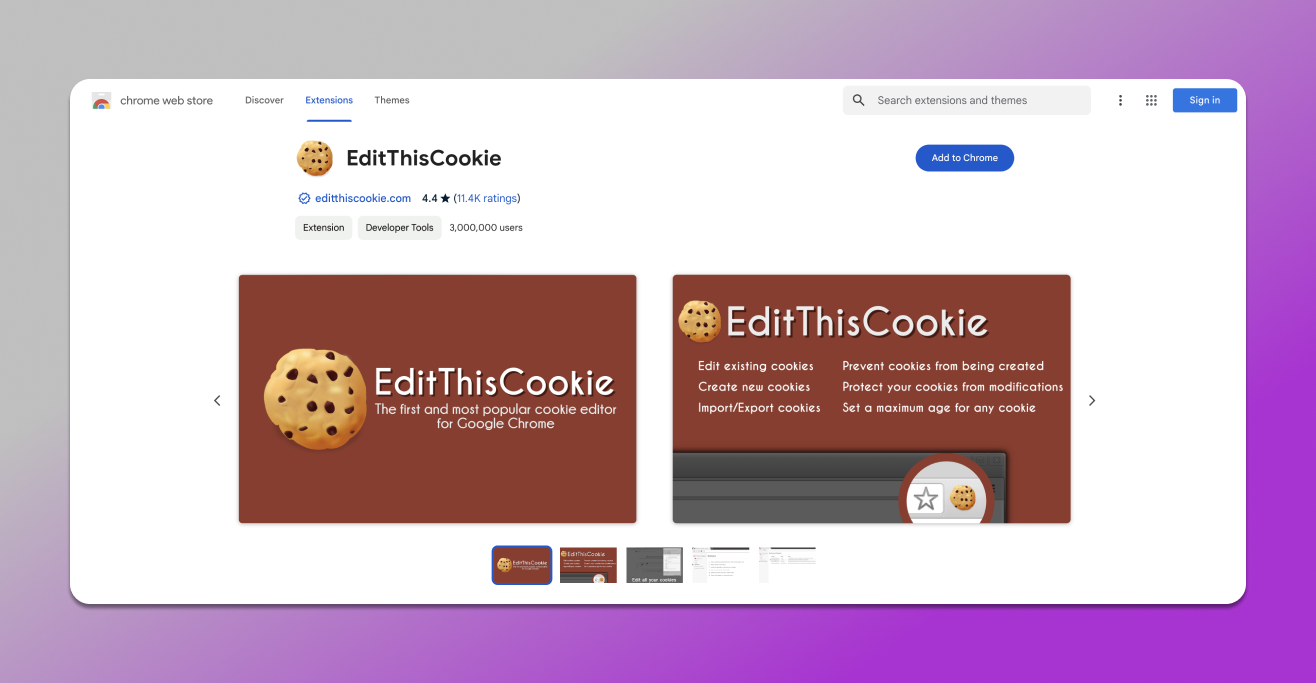
Cookie Editor — Chrome.
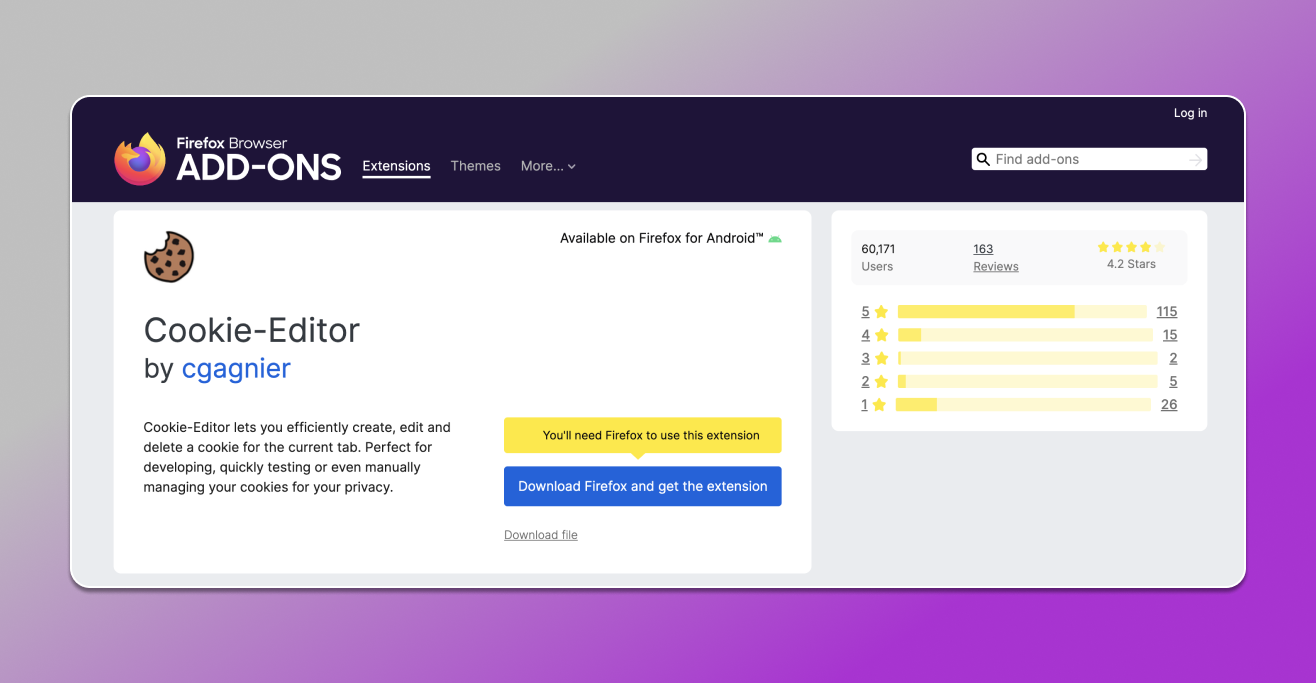
Cookie Editor — Firefox.
What Format is Suitable for Cookie Saving and Moving?
🔎 There are several cookie formats: HTTP, JSON and Netscape. JSON is used to export and import cookies because it has the largest set of attributes.
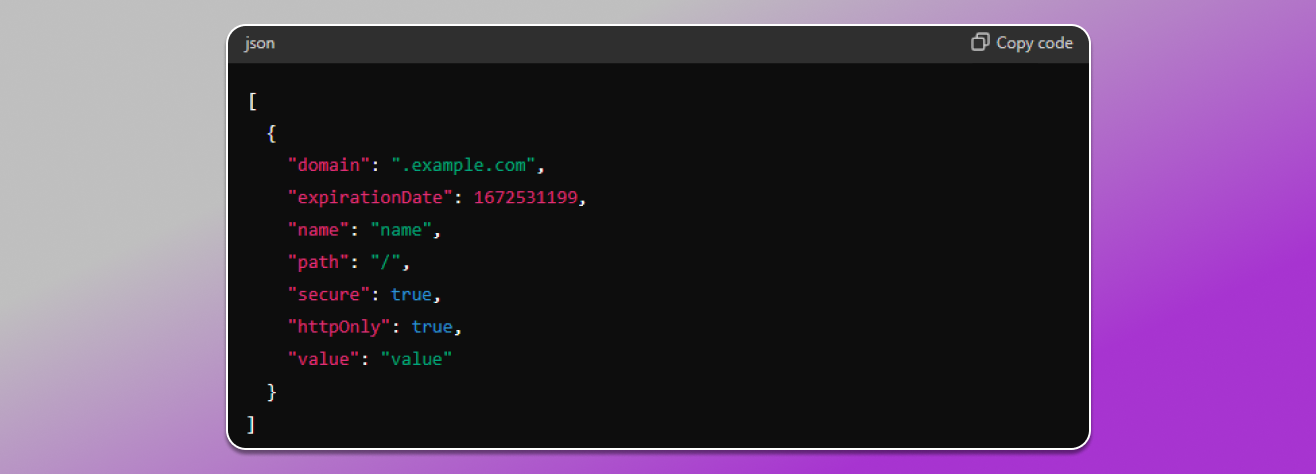
JSON-file example.
Cookie Export from Google Chrome, Mozilla Firefox and Opera
First of all, you need to install the appropriate cookies editor in your browser. For example, Edit this cookie for Google Chrome. Let’s have a closer look at:
- how to import cookies Chrome;
- how to export cookies Chrome;
- export Chrome profile;
- import Chrome history.
You have to open the site to transfer cookies, for example, Meteofor.
After that, open the list of extensions and select the editor. A cookie window for the current page appears, where you can copy them by clicking Export.
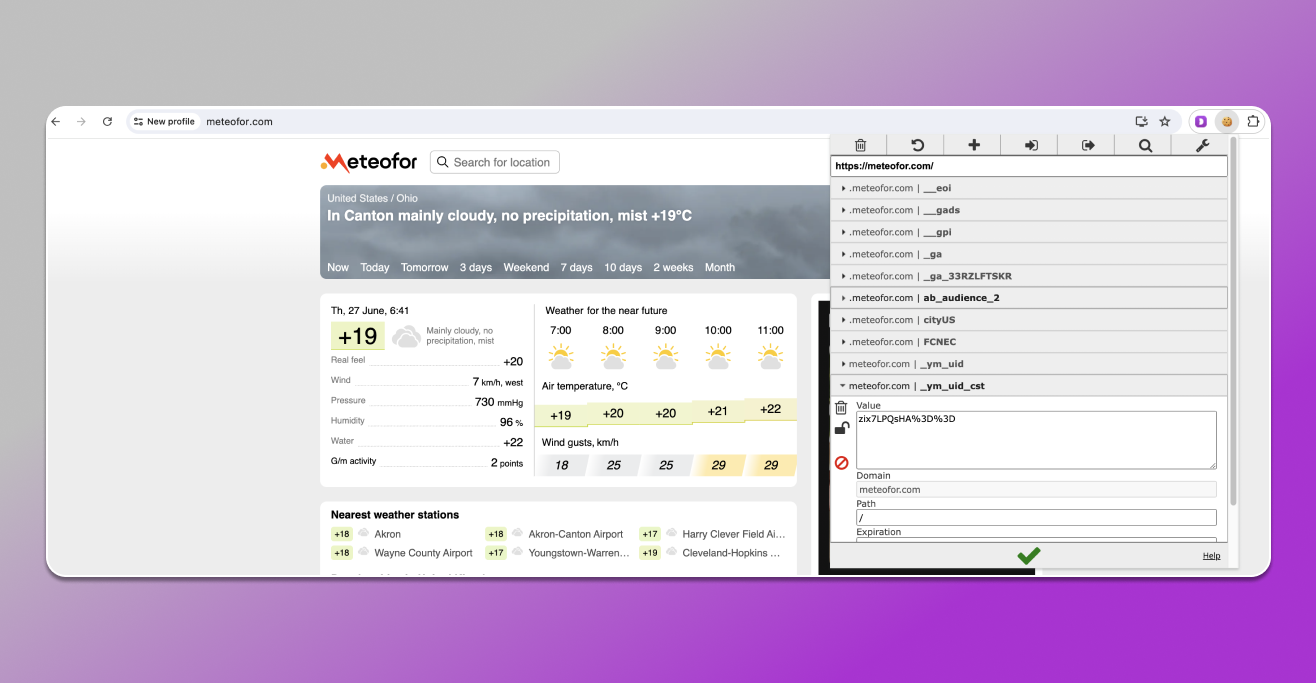
This button automatically copies cookies. Now you can paste them into any text file. You can view cookies there, and, if necessary, make adjustments if you are proficient in programming languages.
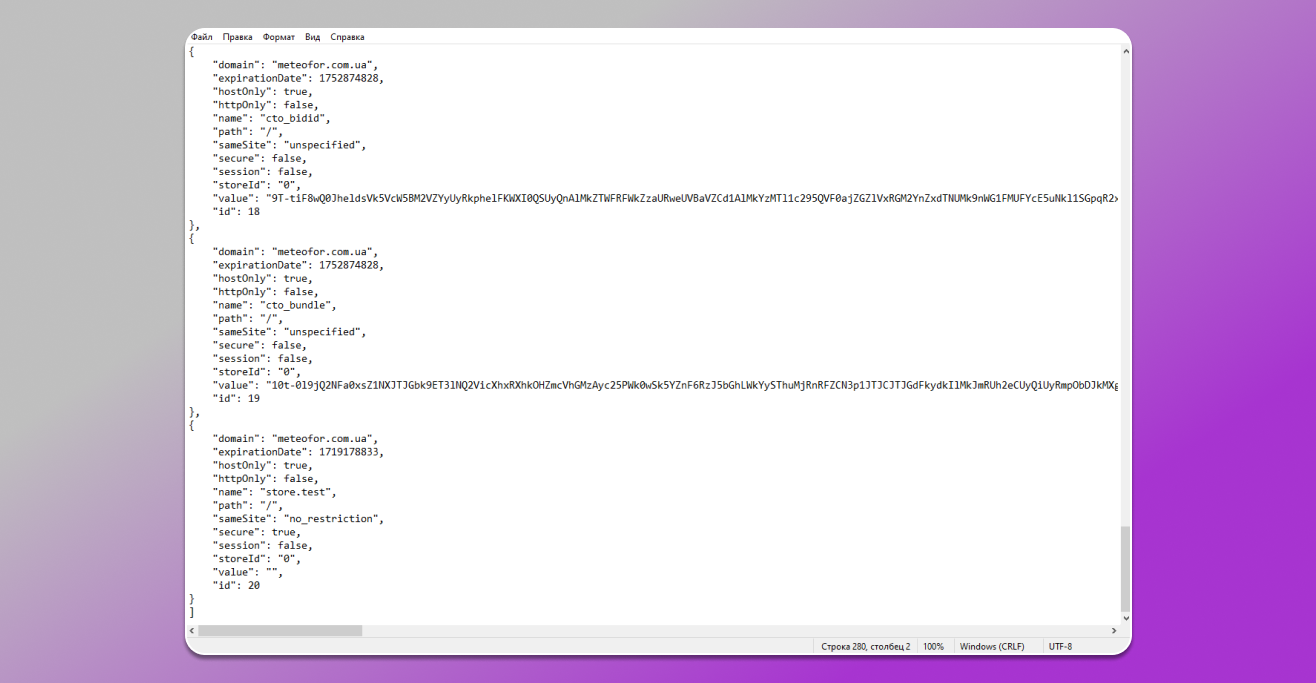
An example of cookie viewer Chrome in a notepad.
During cookie exporting, it is not necessary to open the site for which cookies are being prepared — you can just insert them into the special field in the editor.
Before exporting, you can change cookie settings — for example, disable third-party cookies, save only session cookies, etc. This will help you export only the necessary fragments and not transfer anything unnecessary.
👍🏻 Other editors work in the same way:
- Chrome cookie managers are Cookie Editor and Swap My Cookies;
- For Firefox — Cookie Editor and Cookie Quick Manager
- For Opera — Edit This cookie.
The created document with cookies can be used for further import.
How to import cookies into Google Chrome, Mozilla Firefox and Opera?
Once you install the extensions, it becomes very easy to add cookies to your browser. For example, let’s try to add the copied cookies to Opera. We also install the Edit This cookie there, open the Meteofor website and launch the editor.
Copy the cookies from notepad, click on the “Import Cookies” button and paste.
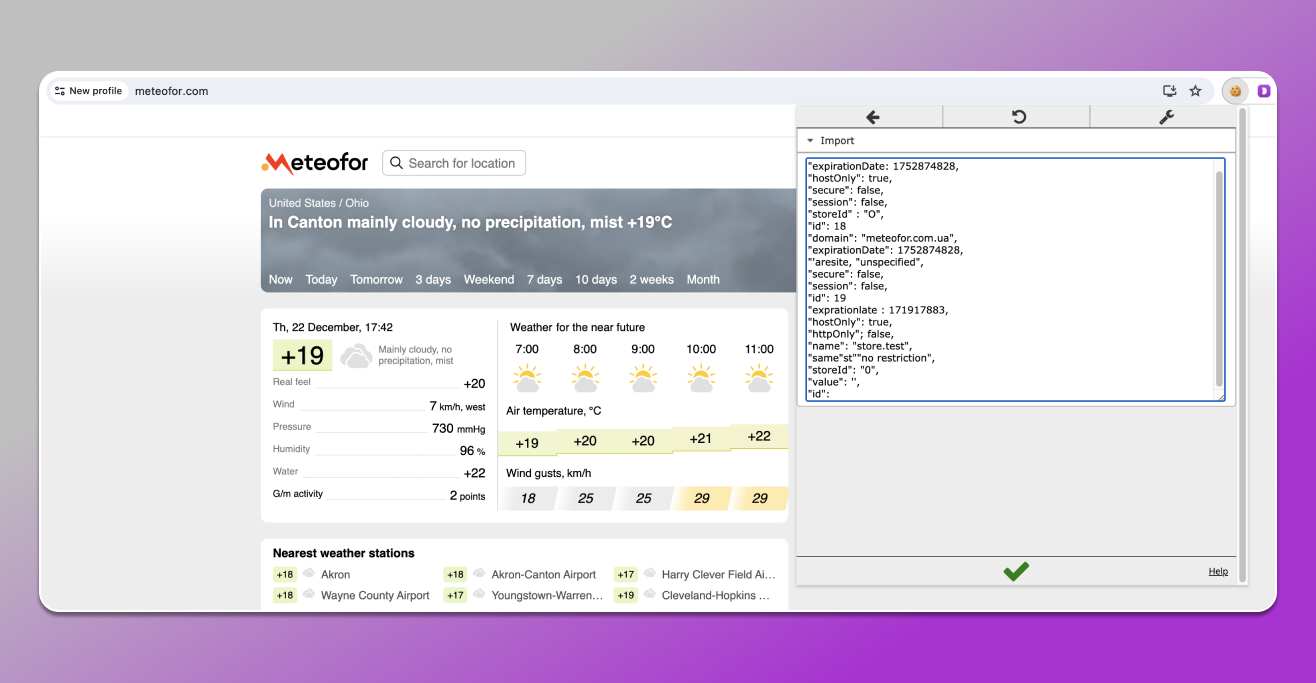
Before adding cookies to Chrome, Opera, Mozilla or another browser, you can change cookies if you know the values of the parameters in JSON format and programming languages.
Google Cancels Cookies: What Does it Mean? 😬
Major browsers are phasing out support for third-party cookies. Therefore, Google Chrome will start blocking them. These changes are aimed at improving user privacy and protecting their data. Here’s how it affects the internet ecosystem:
- Advertisers are having to find new methods of targeting and measuring ad performance without using third-party cookies;
- The death of third-party cookies leads to the emergence of alternative tracking and targeting technologies — FLoC (Federated Learning of Cohorts), Topics API and FLEDGE;
- Necessity to adapt websites and advertising strategies to new standards and technologies;
- It is likely that Google’s refusal of third-party cookies will lead to a decrease in the relevance of advertisements.
Google is expected to disable third-party cookies by the end of 2024. Now, in the name of privacy, cookies with an independent partitioned state are being popularized. This is isolation in which one site’s cookies cannot be accessed by other sites.
Conclusion: Cookie Import and Export in Antidetect Browsers
✅ Exporting and importing cookies is much more convenient in antidetect browsers. They have cookie importer and exporter options for these files for each profile.
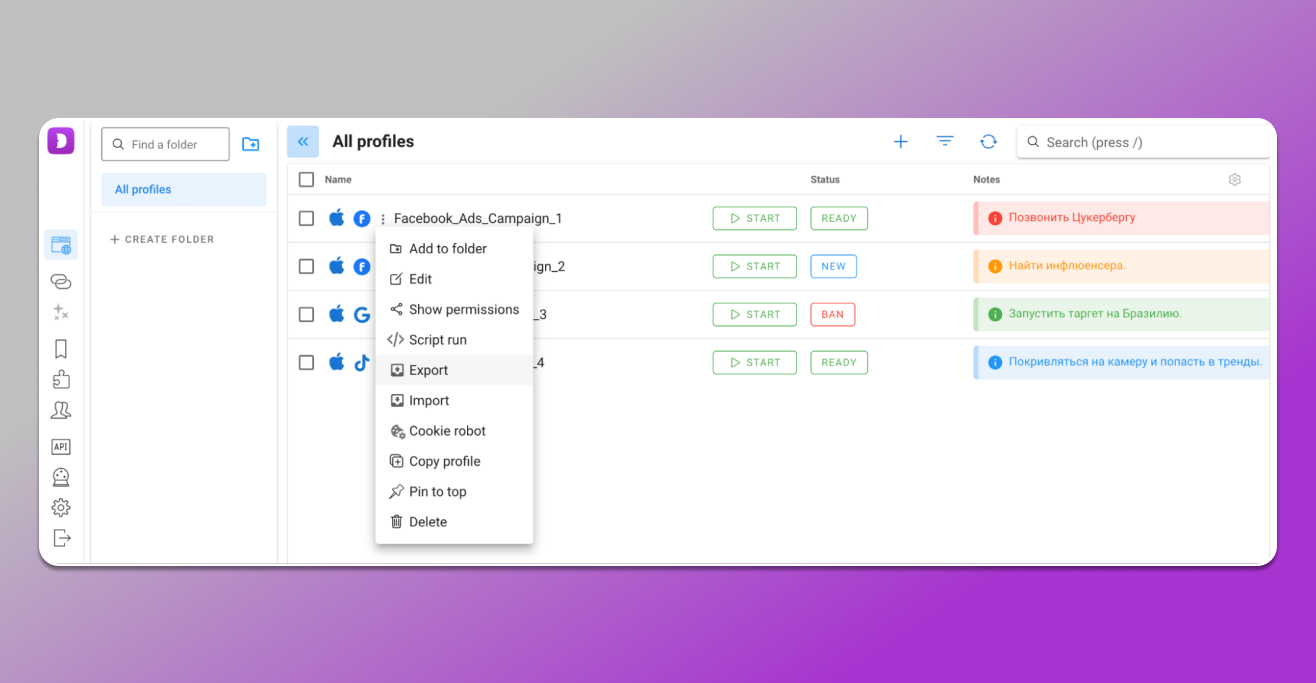
Many antidetect browsers, including Dolphin Anty, have a function for mass export of cookies from many browser profiles. Therefore, in terms of managing cookies, antidetects are much more convenient than conventional browsers. In order to see this for yourself, download Dolphin Anty and try cookie transfers on free plans.