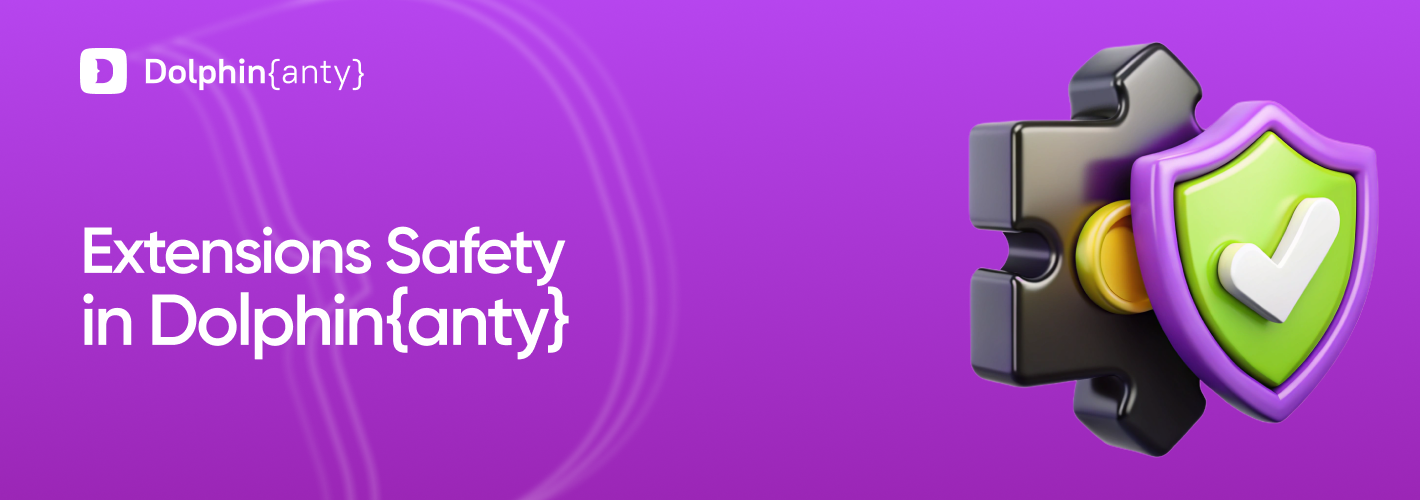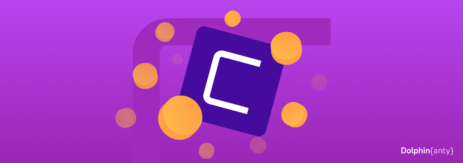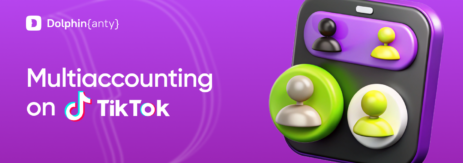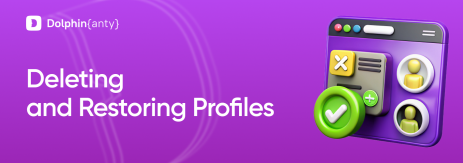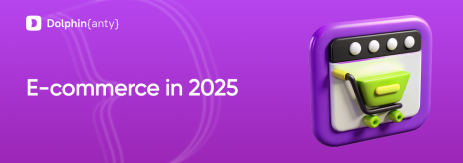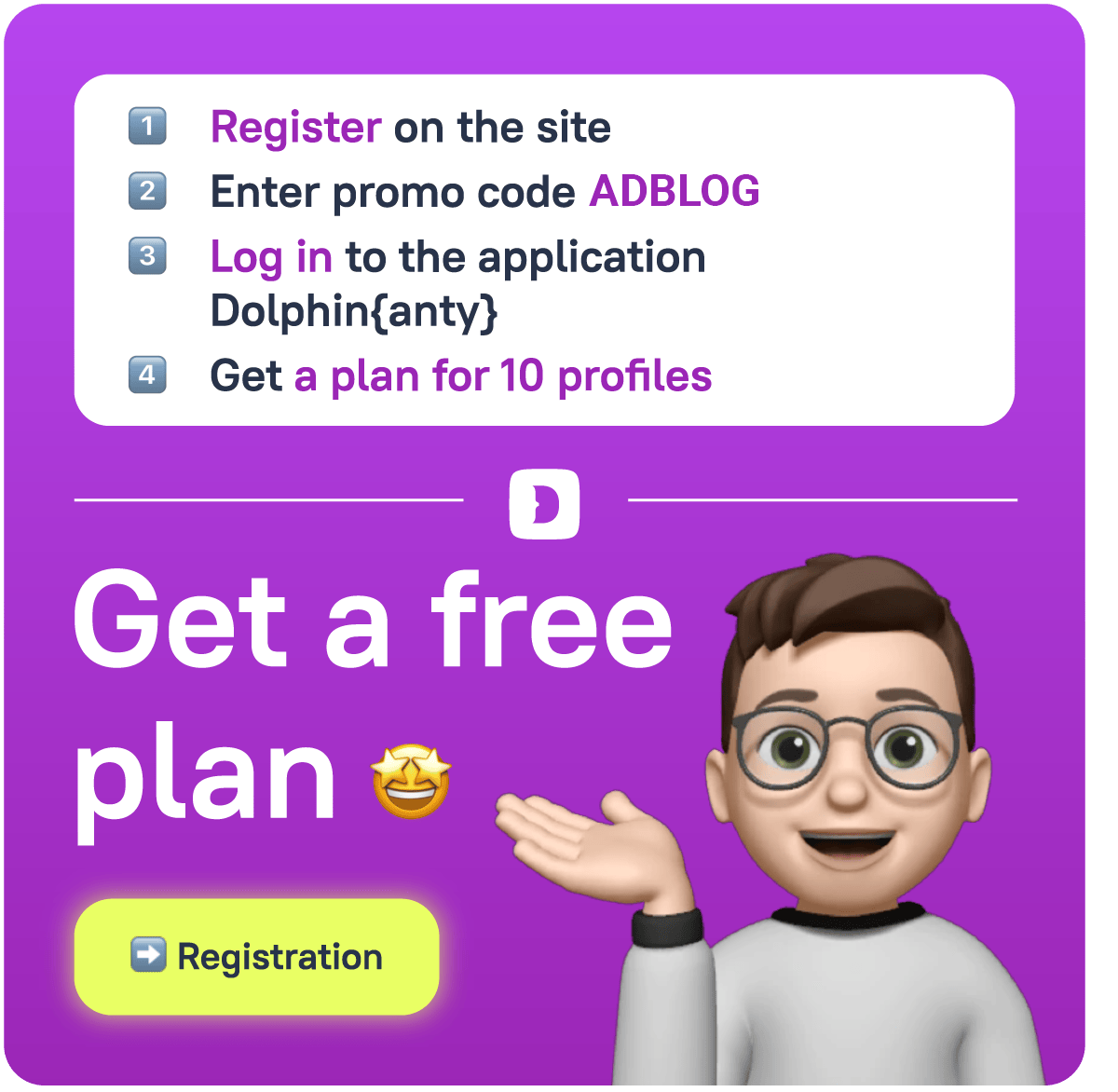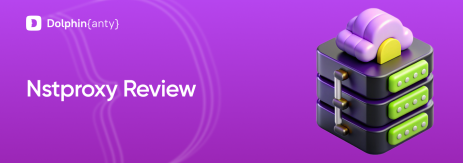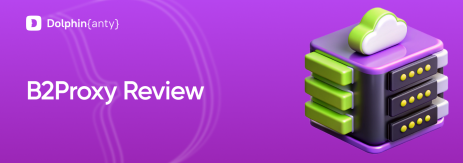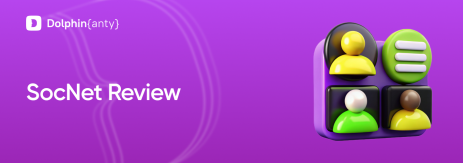Extensions Security in Dolphin Anty
Blog » Extensions Security in Dolphin Anty
🔐 User data security is one of the most important aspects of any online service or software. It consists of many elements that can be difficult to keep track of, even if you follow digital hygiene with the utmost care. The antidetect browser 🔥 Dolphin Anty is a comprehensive solution that allows you to add 🧩 extensions to the browser profiles you create within it. Your anonymity and data may be at risk if an unreliable plugin is added to the browser. In our article, we’ll explain how to ensure that everything operates securely in Dolphin Anty.
Ways to Install Extensions to Dolphin Anty
You can install extensions in Dolphin Anty in two ways.
Via Browser Profile
To install an extension this way, you need to create and launch a browser profile in the antidetect browser. After that, visit the Google Chrome extension store — 🏪 Chrome Web Store, find the one you need, and install it.
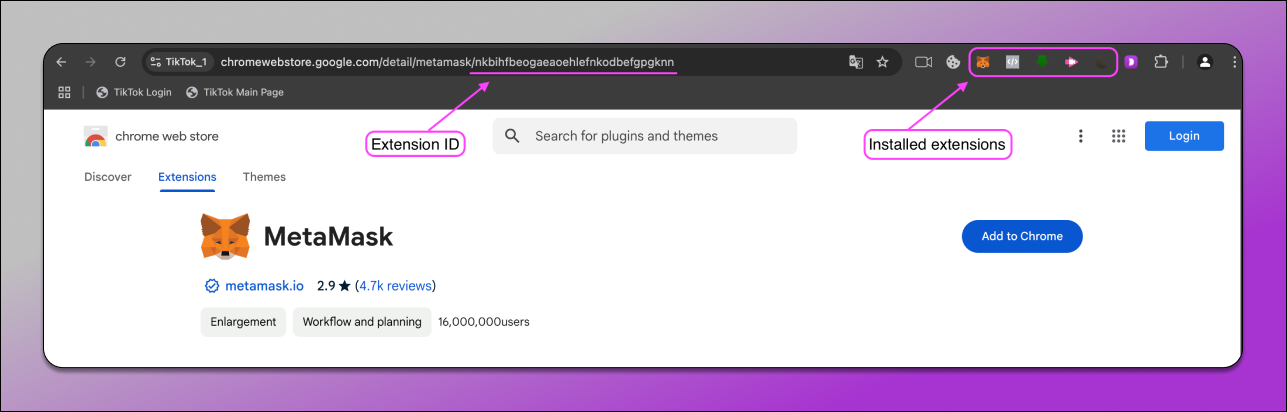
In order to check if you have installed the correct extension, you’ll need to find the extension ID, which is the 32-character string at the end of the link in the store.
In the the browser installation folder on your computer, there is another 📁 folder with extensions — with the same name Extensions. The path to it varies depending on the operating system, but anyway it’s easy to find. The key is that for each extension installed this way, a folder is created, and its name matches the ID.
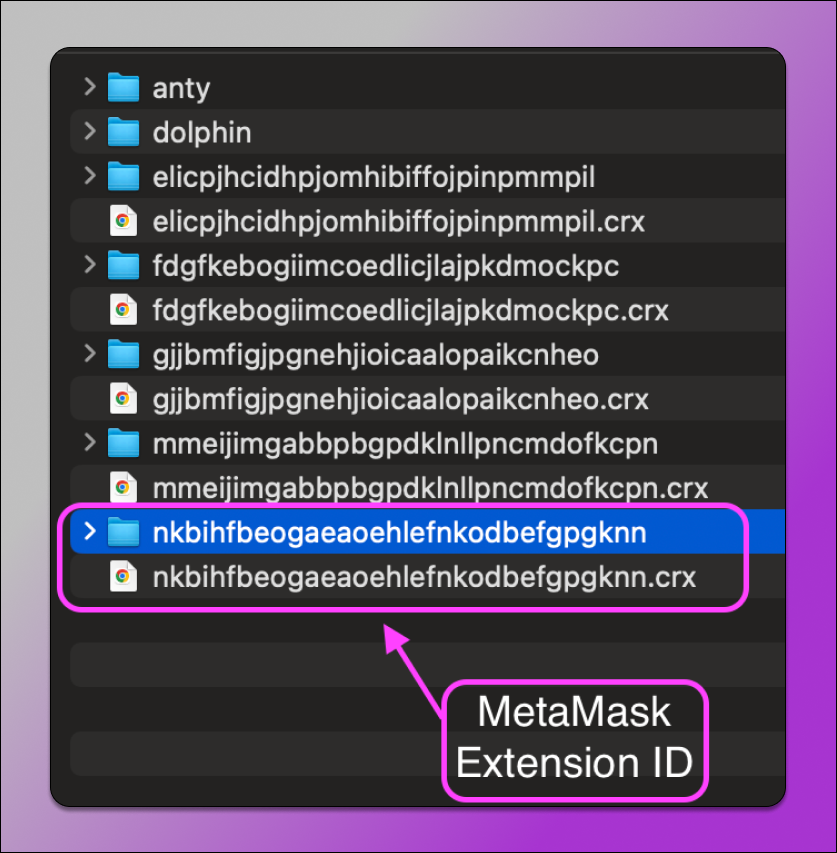
It’s clear that the ID matches in both cases.
Via “Extensions” Section
If you need to install the same extension on all profiles at once or on several of them, there is a special section in the browser — “Extensions”. In this case, you need to add the 🔗 link from the store, and the extension will appear in each profile.
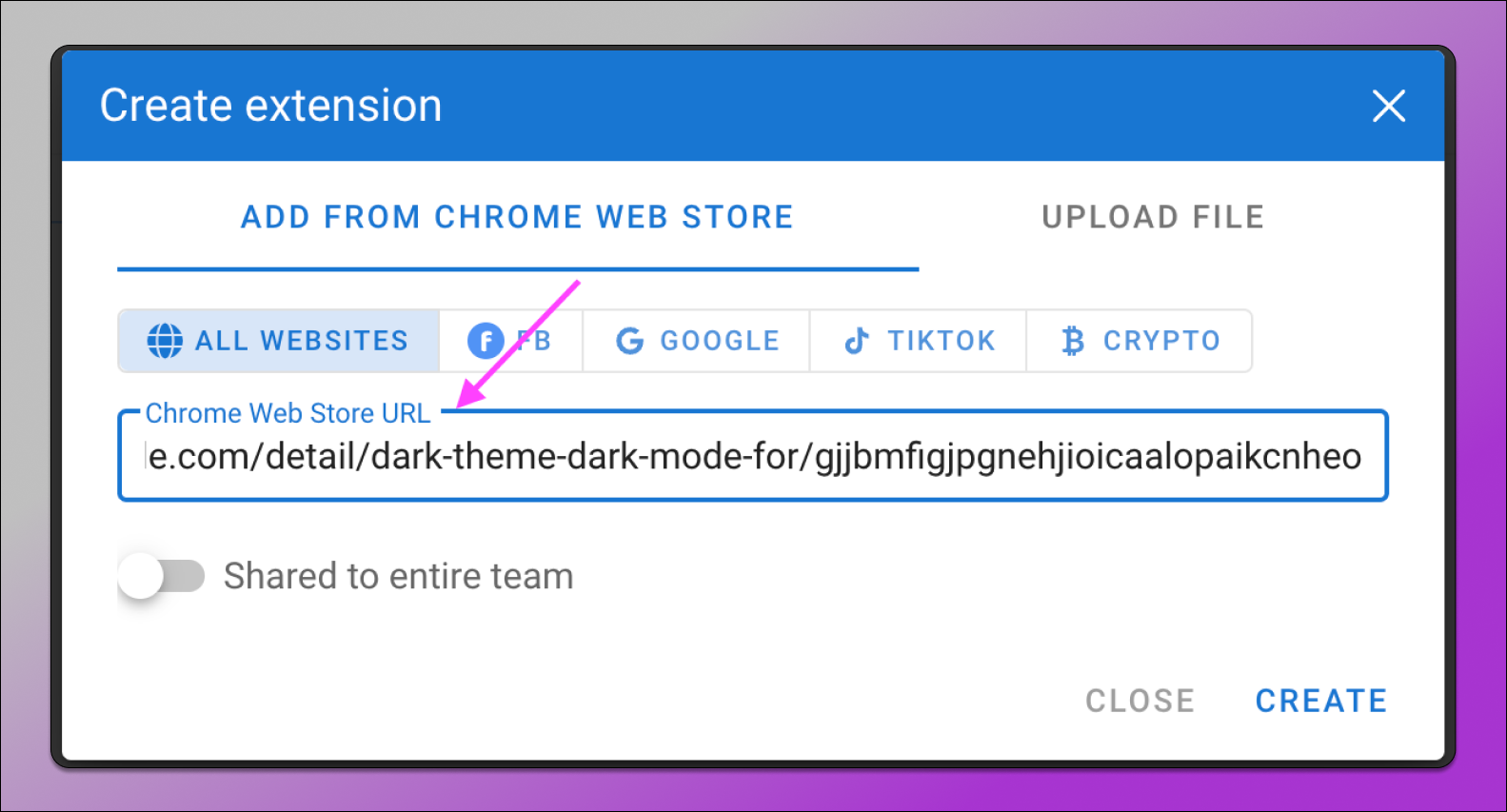
In this case, the extension ID will consist of 40 characters, which differs from the ID in the Chrome Web Store, but everything will match in the Extensions folder. This happens because when an unpacked extension is added in developer mode, the browser generates a temporary ID for it. It differs from the “store” ID and changes every time the unpacked extension is removed and re-uploaded.
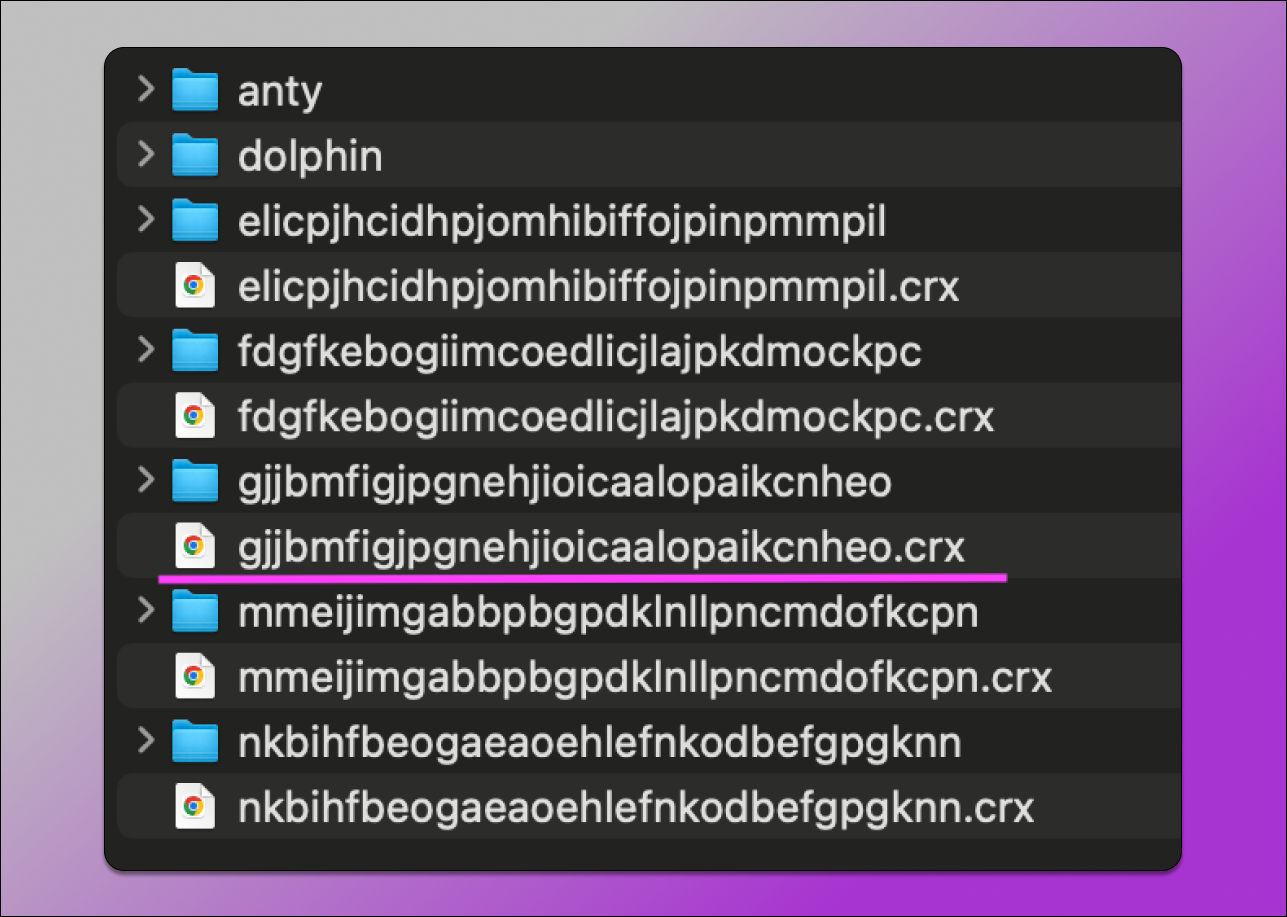
There’s no need to worry about the extension IDs differing. This is solely due to the installation method for the extension.
How to Ensure that an Extension is Safe
You can tell that you have installed the correct and safe extension by checking the source data. If the identifier matches the official one in the Chrome Web Store, it will also match the store link in the “Extensions” folder.
But we can say for sure that they always match. And here’s why. First of all, all extensions are installed and updated exclusively from the official source — Chrome Web Store. Besides that ⬇️
- Substitution or compromise of extensions is impossible without direct access to the database.
- All data is encrypted, and without the wallet password, access to funds is impossible.
- When a profile is deleted, extension data (cookies, cache, etc.) is archived and encrypted. Without the wallet password, this data is useless. We never store passwords for them. Archives are kept for 45 days after deletion. This is done so the user can restore the data if necessary.
- After this period, all data, including cookies, cache, and extension data, is permanently deleted, even in encrypted form.
In the near future, we plan to add a feature for complete data deletion upon request, without the need to contact support. There will also be an option for local data storage without the cloud on all plans.
Conclusion
Protecting your data is not just a promise, but our ❗main priority. All extensions and their related data in 🐬 Dolphin Anty work exclusively through the official Chrome Web Store, which eliminates the possibility of tampering or unauthorized access. Additionally, you can always verify the authenticity of extensions and make sure everything is functioning as originally intended.