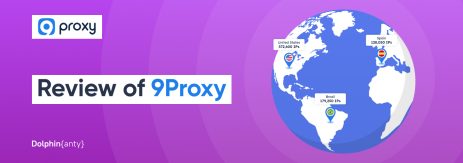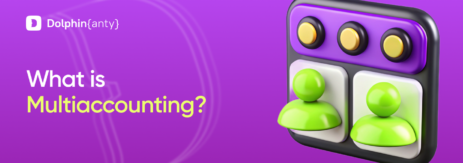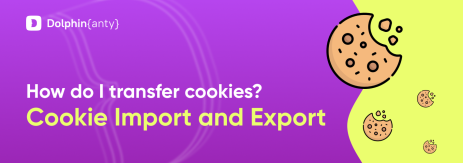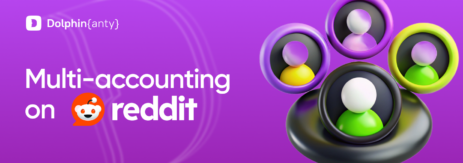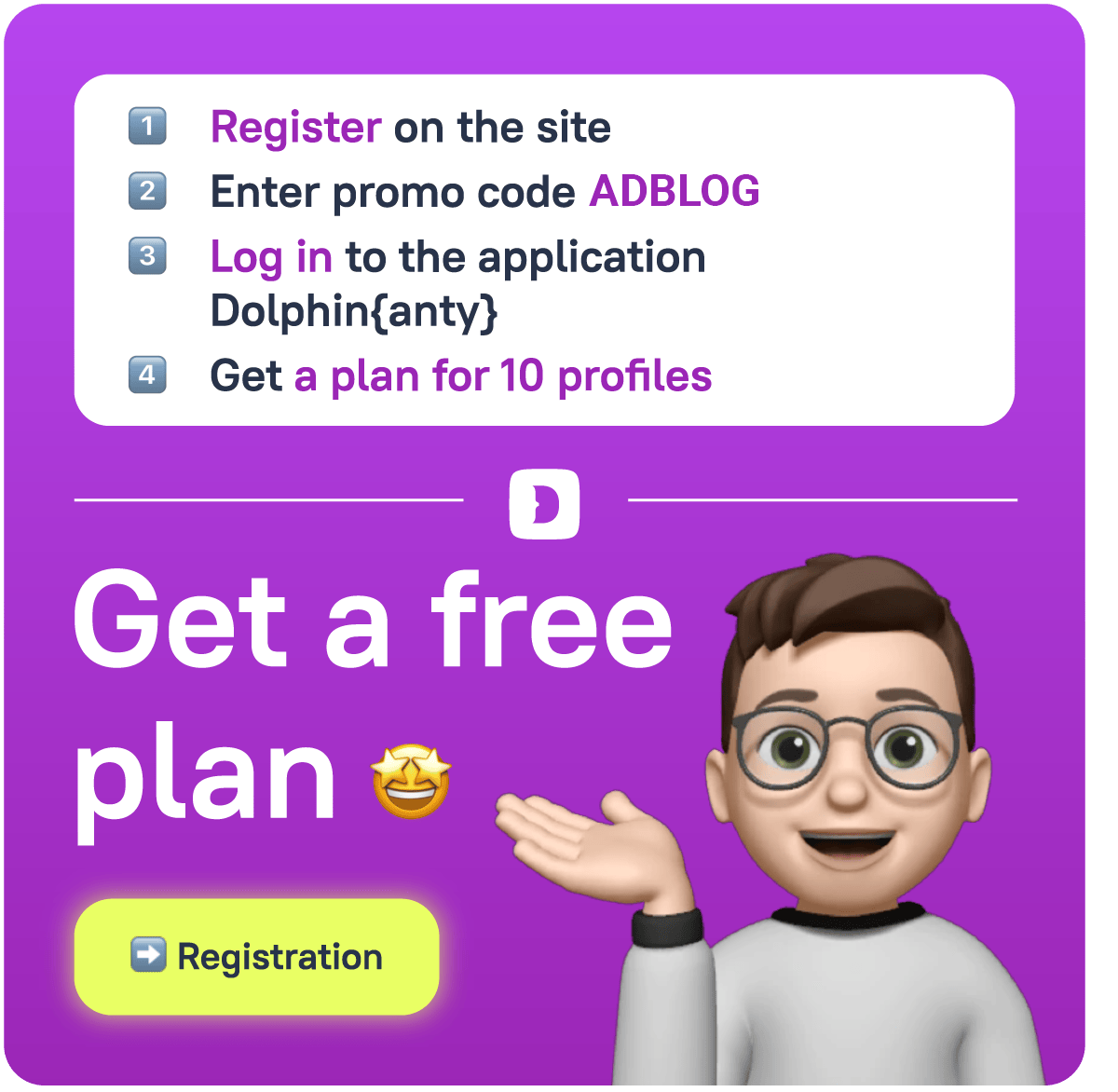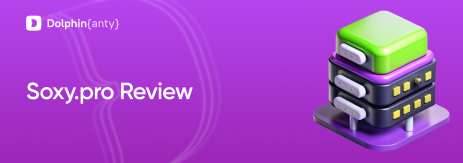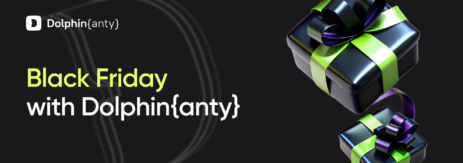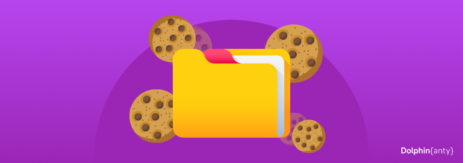Dolphin{anty} has become even more effective: a significant update to the Scenarios capabilities
Blog » Dolphin{anty} has become even more effective: a significant update to the Scenarios capabilities
Our antidetect browser now not only provides 100% anonymity and ease of use, but also offers a multitude of additional features, helping users to simplify their daily tasks or automate certain processes. Scripts were introduced in July 2022, and since then, we have been continuously improving this tool, making it even more functional for Dolphin anty users.
What changed since October 26, 2023 🤔
We’ve prepared a major update and will now tell you about all the features you need to know.
In short: “Scripts” have become faster, more convenient, and more accurate. We added several buttons to the toolbar, fixed bugs, and made the automation process simpler and faster.
1️⃣ Step-by-step playback
Now you can pause the script, replay the same step several times, or go back several blocks:

2️⃣The “Pointer” and “Selection” Tools
Creating and editing blocks has become even easier and more convenient. Now, with the ‘Selection’ tool, you can select multiple blocks for editing. They can be moved around the workspace or deleted using the ‘Delete’ and ‘Backspace’ keys:

With the “Pointer” tool, you can move blocks to a convenient location, pan around the workspace, and add new blocks.

We plan to analyze which operations users perform most frequently and create separate tools for these. This will help optimize work and have all the frequent functions “at hand”.
3️⃣ We have added “Undo” and “Redo” buttons to the working screen
Previously, the “Forward” and “Back”’ function in Dolphin anty existed but were rarely used because they were activated through Ctrl/Cmd+Z and Ctrl/Cmd+Y. We understood this and introduced them as two separate buttons:

4️⃣ Added a “magnet” for lines between blocks
Often, users faced a problem: it was difficult to hit the points on the blocks to draw a line. We worked on this and now:
- the lines ‘magnetize’ within a larger radius;
- a smart algorithm automatically understands where the line should be drawn.
See how it works in practice:

And this is how the lines worked before the fix:

5️⃣ Edit the script where it broke
Previously, selecting blocks was not entirely clear and noticeable. It took time to find the block where something was not going according to the script, and then to start everything from the beginning to make sure everything worked.
Now, such a block is immediately visible, and the script can be started right from this block, thanks to the pause function, and not from the very beginning.
6️⃣ Smart and convenient format for mini-map
the same colors and shapes as on the main surface, and the area in the window can be zoomed or moved around:

And here is a visual demonstration of the changes:
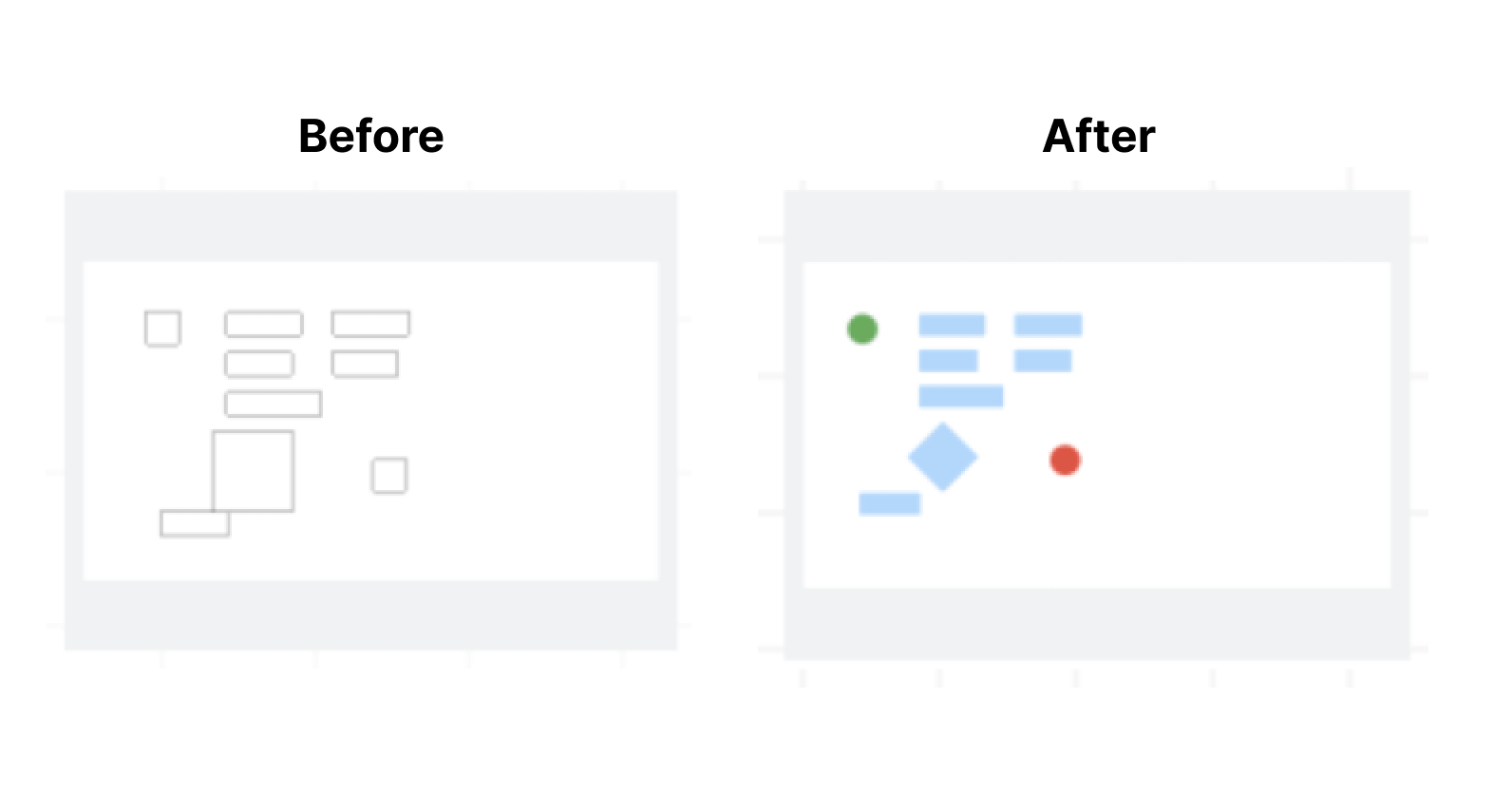
7️⃣ Solving Google ReCaptcha v2
We have a block for solving captchas, so you don’t get distracted by having to pass checks from search engines and websites.
We’ve added Google ReCaptcha v2 there, and the block itself has become even more convenient and simpler. Now it’s enough to insert the block into the script, and the algorithm will find the captcha on the page and solve it.
When the captcha is found, the algorithm will highlight it in purple, and once solved — in green.
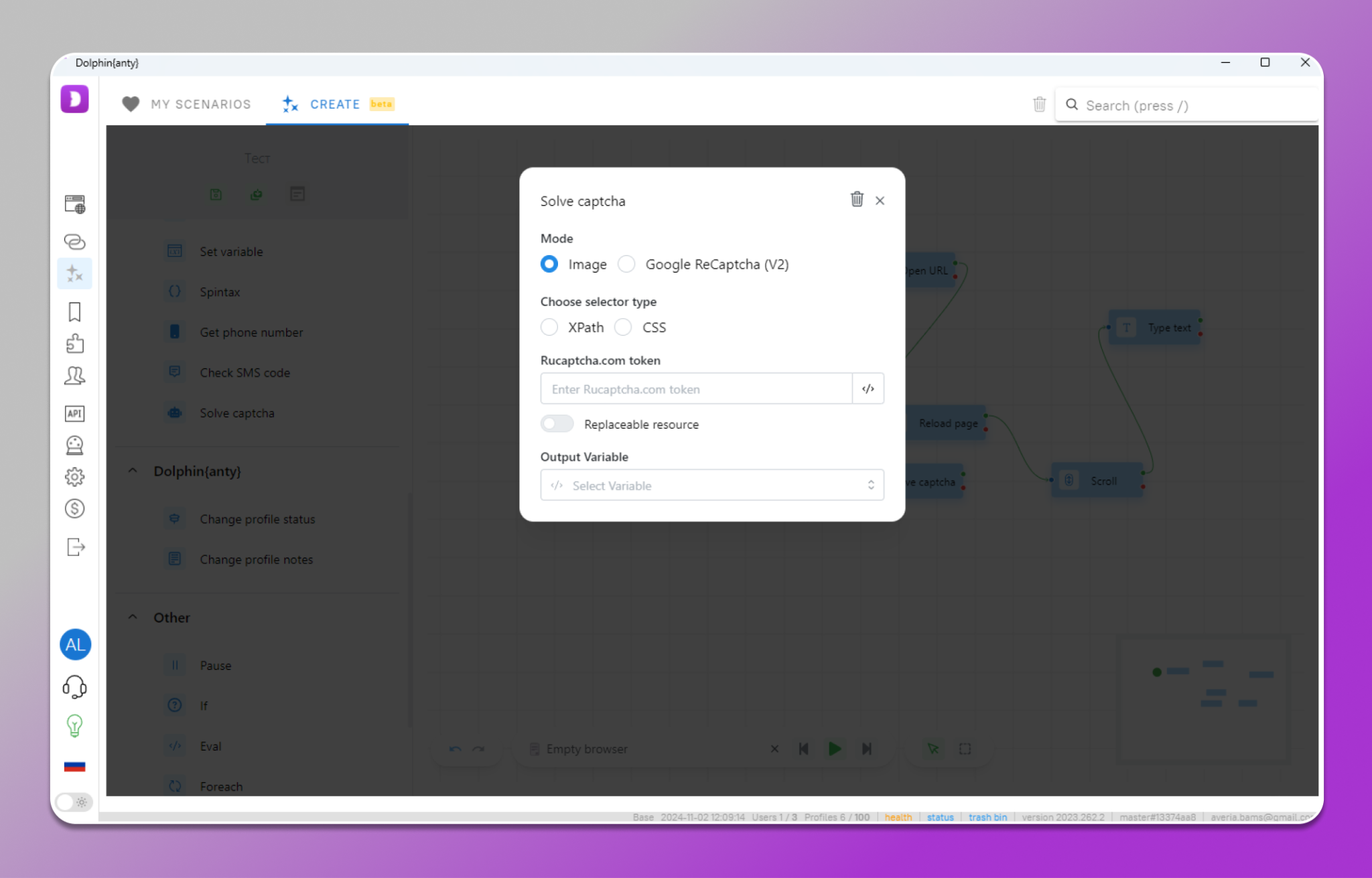
8️⃣ The “Speed” parameter has been introduced
We added it to two blocks:
- Scroll;
- Press Key.
Now, you can specify the speed at which the action will occur.

Additionally, we changed the log window: it has become even more attractive. The layout does not shift, more data is displayed, and the logs can be copied:

How to create scripts in Dolphin{anty}
To work with scripts, you must have any plan starting from “Base”. Open the antidetect browser and go to the “Scripts” tab:
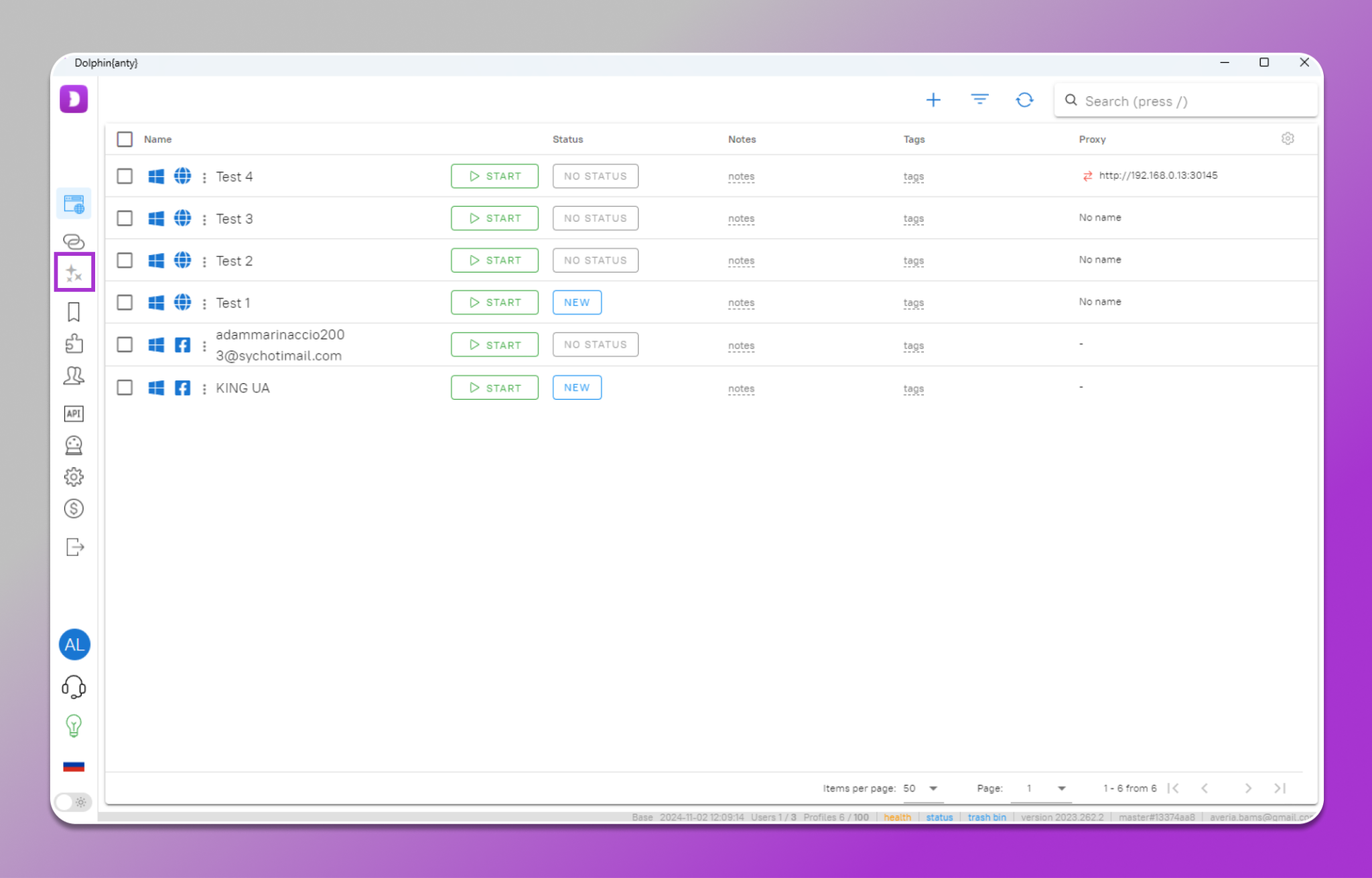
In the “My Scenarios” section, you’ll find a list of all the scripts you have created for work. You can edit them by clicking on the pencil icon or delete them by clicking on the trash can:
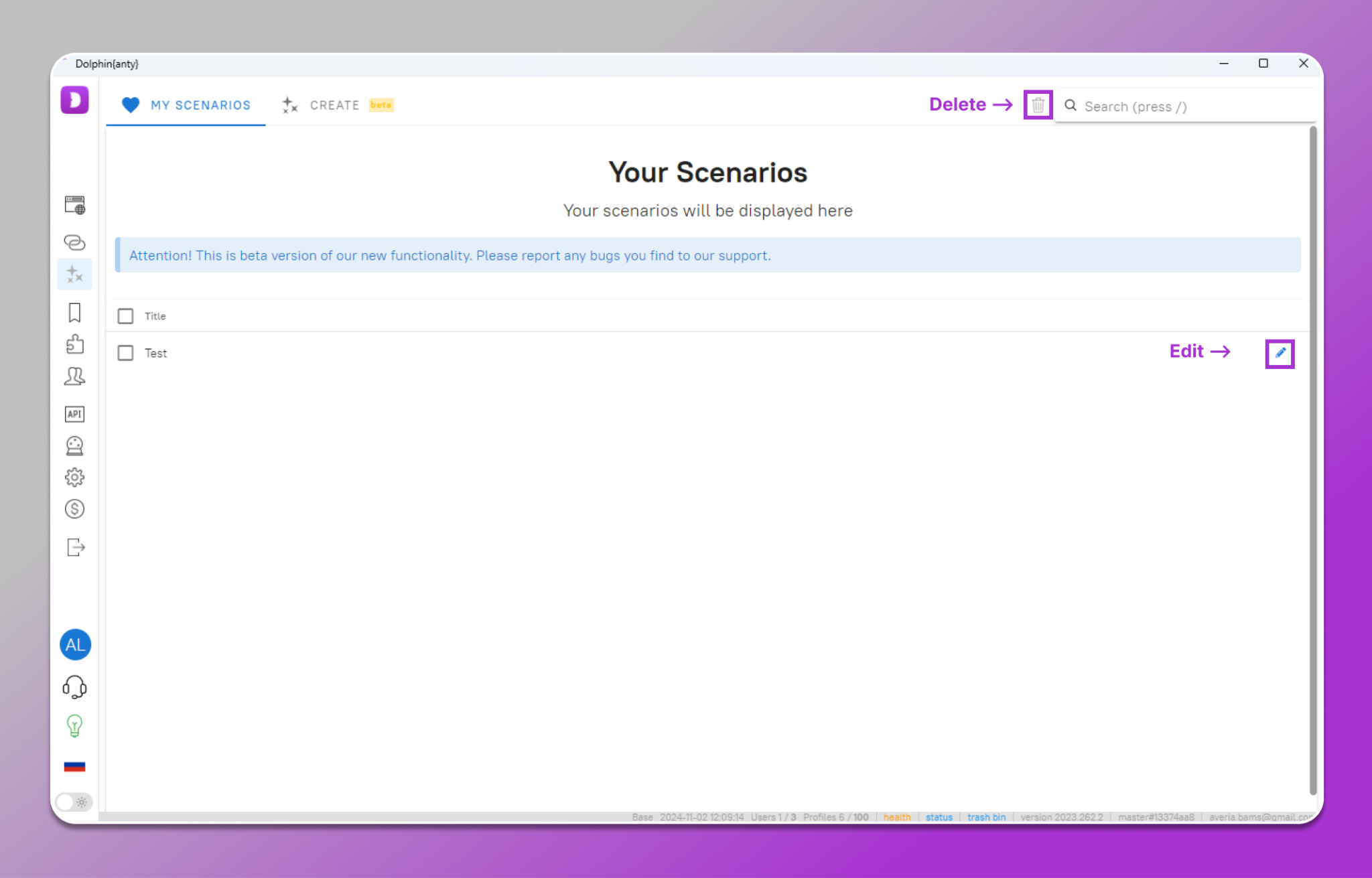
In the “Creation” section, you can write the script yourself. On the left are blocks for work, divided into categories to make it easier for you to find the necessary block. Simply drag it onto the workspace and connect the blocks with each other:

☝️ A green dot indicates if the algorithm worked, a red dot if it did not.
After the script is written, you can test its functionality. To do this, use the panel at the bottom of the workspace. Here you can:
- Undo or redo actions;
- Select the window where the automation will work;
- Go back a step or move to the next block;
- Start/stop the script;
- Drag the script around the workspace;
- Select multiple scripts.
The minimap will help you navigate large scripts and easily find the required area.
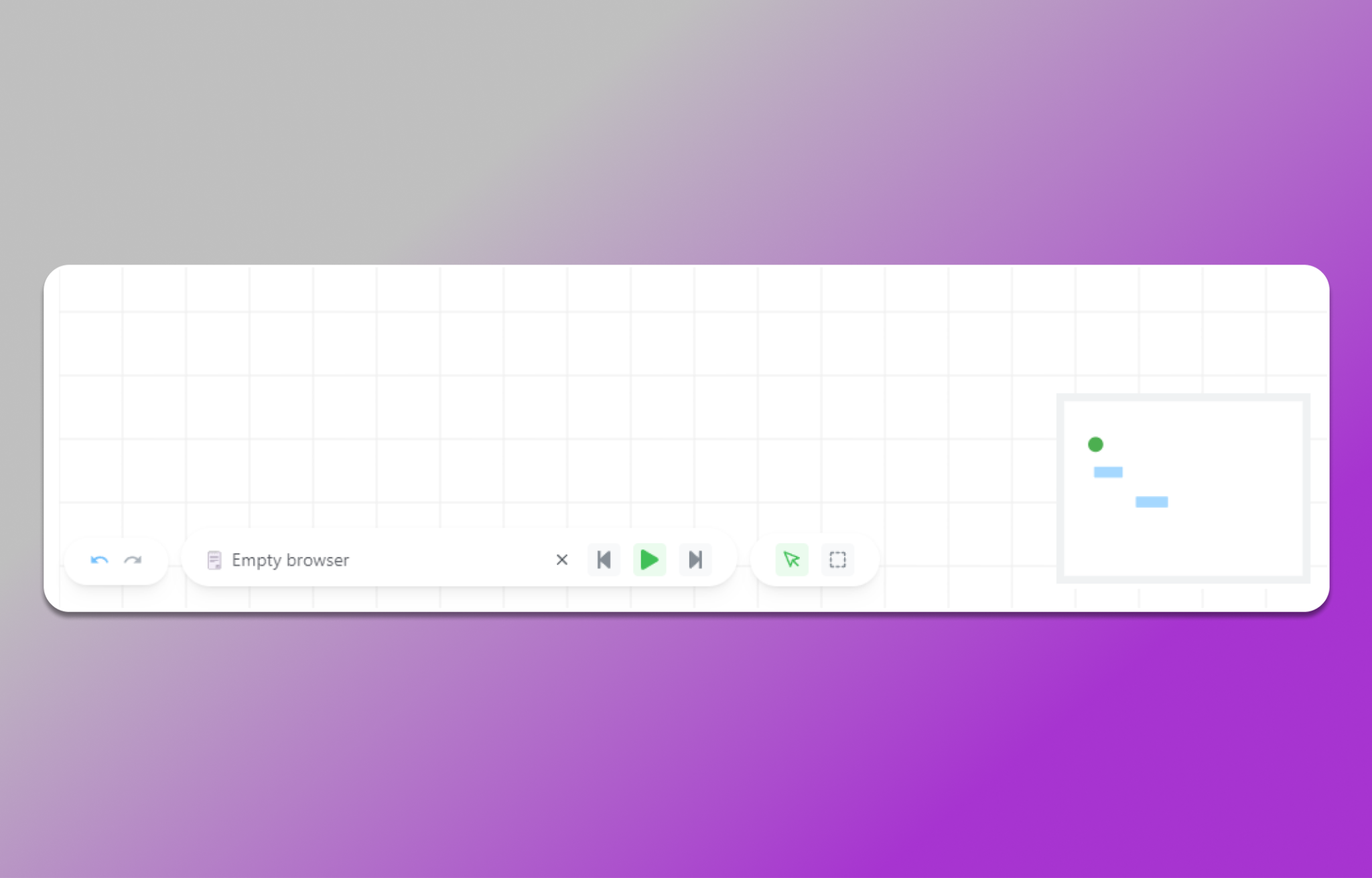
Examples of creating automation scripts
🤖 Creating a script for solving captchas:
📲Creating a script for automatic login into a FB account:
Conclusion
Scripts are a convenient tool in Dolphin anty for automating monotonous and routine tasks. Our update has made this tool even more user-friendly, practical, and simpler, and very soon we will add detailed documentation on working with scripts. You don’t need to know programming or look for a BAS specialist to simplify your work.