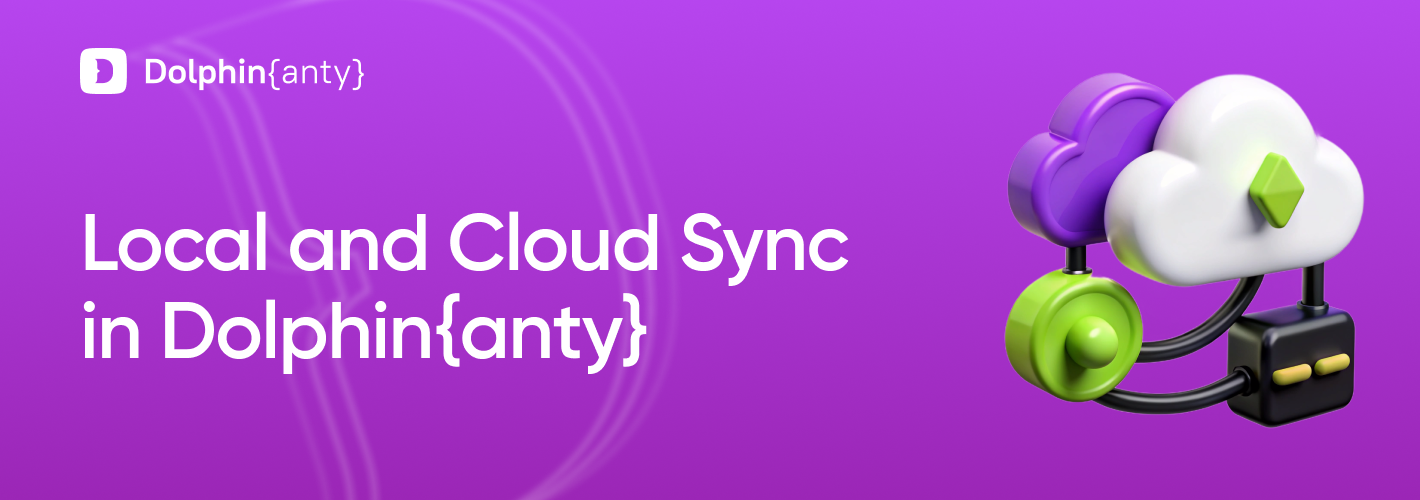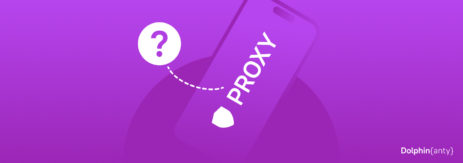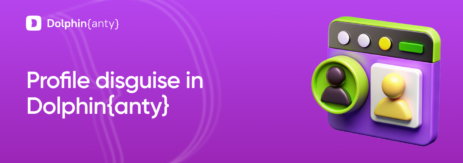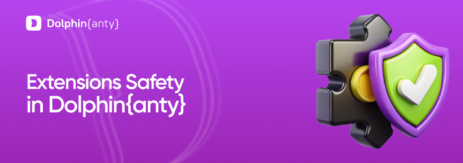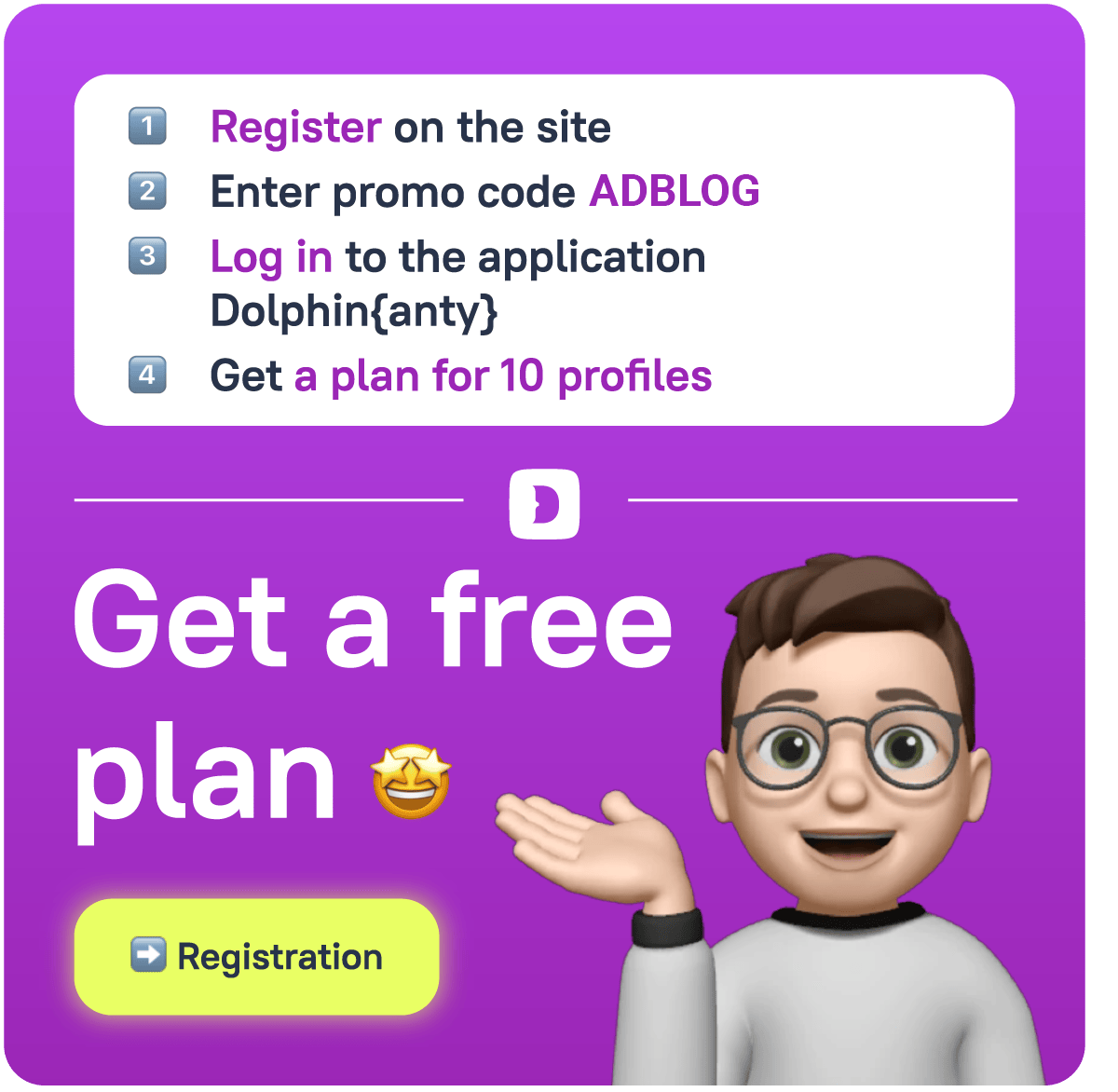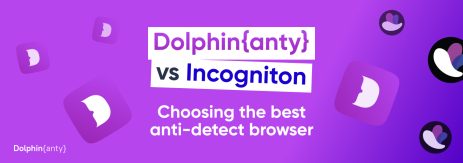Disabling Cloud Synchronization in Dolphin Anty
Blog » Disabling Cloud Synchronization in Dolphin Anty
The antidetect browser 🔥 Dolphin Anty is regularly updated and improved. Such an approach allows its users to work in a way that suits them best. The same applies to various features. If you don’t need something, just ❌ disable it.
Cloud and Local Synchronization in Dolphin Anty
Dolphin Anty has recently introduced the new option that allows to disable ☁️ cloud synchronization. While it offers various advantages like using profiles across multiple devices without data loss and sharing them between teams and colleagues, this feature isn’t relevant for everyone. For example, solo affiliates working from a single device or team members who operate independently within their own profiles.
That’s why we implemented the option to disable cloud sync for users on the Free+, Base, Team and Enterprise plans. In addition to offering a more flexible workflow, local sync comes with several benefits:
- ⚡️ The speed of profile launch and shutdown has been 20x increased. On powerful systems this figure is even higher. It has become possible because users can skip the intermediate step of cloud synchronization.
- Profiles are stored exclusively on the user’s 💻 local device and are not connected to the cloud in any way. Now they are entirely under your control, with no one else involved in their operation.
- For an even higher level of security after switching to local synchronization, you can ❌ delete the profile from the cloud in just one click. If you skip this step, all the data will be automatically removed from the cloud in 45 days.
What Else Should You Know About Profile Synchronization in Dolphin Anty?
To ✅ enable local synchronization, go to the profile menu (three dots to the right of its name) and select “Cloud Synchronization”. You can also check the box there to “Delete profile data from cloud storage”.
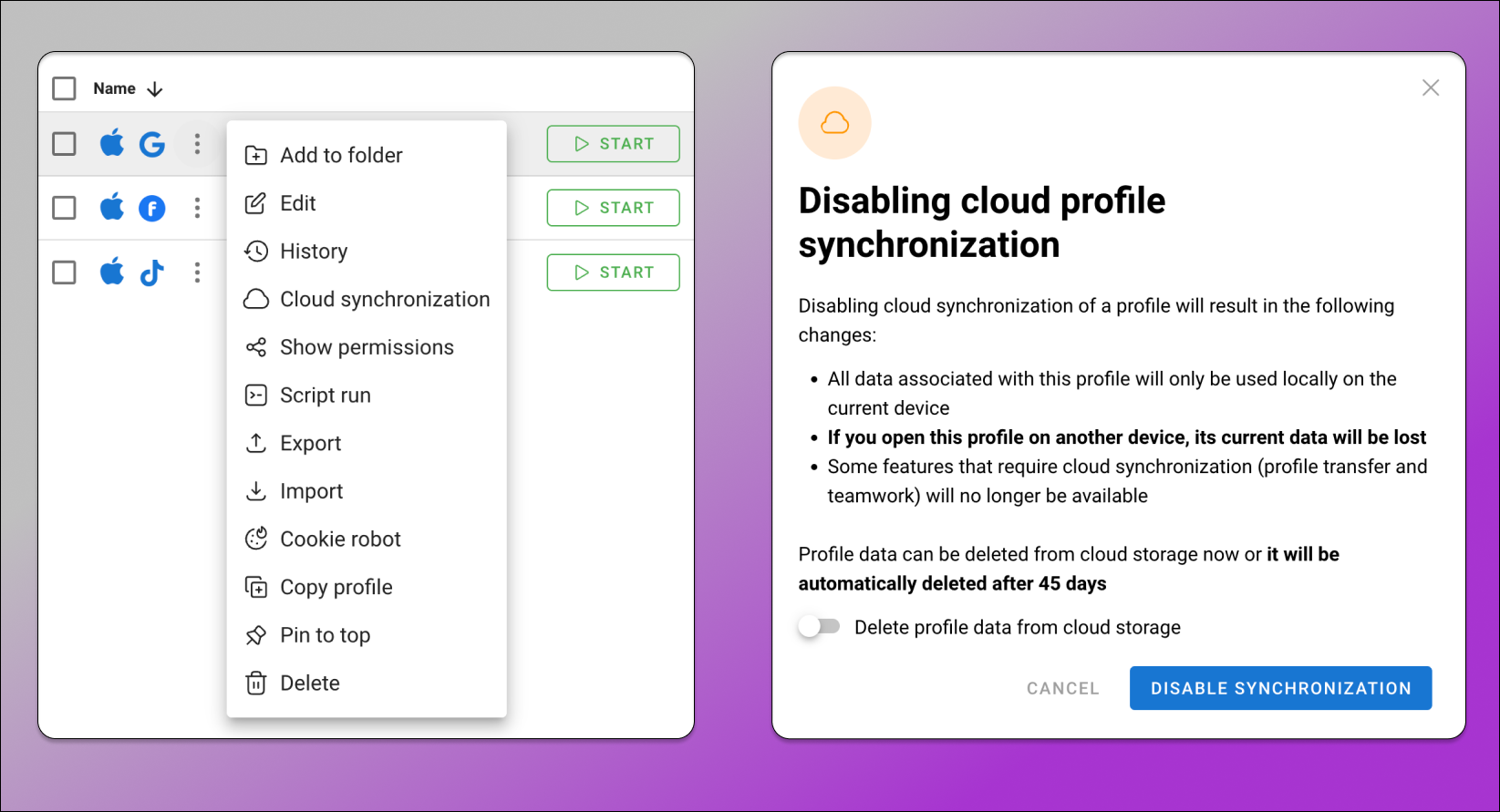
Profiles that were created before this feature and have been launched at least once since, can be immediately turned to local synchronization. Profiles created after the introduction of this feature can only be switched to local synchronization after their first launch. This is because the data must first be downloaded from the cloud to the computer’s hard drive.
Other 💪🏻 features of local synchronization include:
- A profile with local synchronization cannot be transferred or shared. This can only be done after it is uploaded to the cloud again.
- Only the creator of the profile can switch it to local synchronization and back.
- You can change synchronization as many times as needed without any limitations.
- Local synchronization of a profile on a device completely removes it from other devices.
- Regardless of the synchronization used, the browser’s functionality remains absolutely the same.
Conclusion
Thus, local synchronization provides Dolphin Anty users not only 👍 more freedom and control over their profiles but also 🔒 security. Now you decide where to store your data and how to manage it. By disabling cloud synchronization, you can significantly speed up the launch and stop of profiles, as well as eliminate many processes related to cloud synchronization. And if you need to use the cloud again, you can switch back at any time — quickly and without limitations.