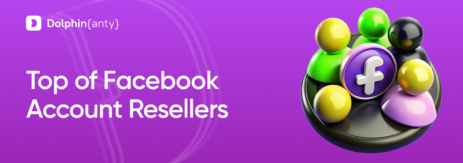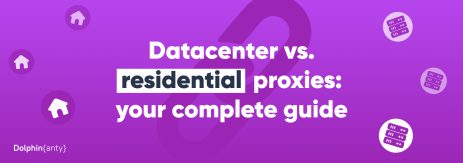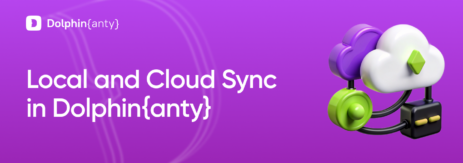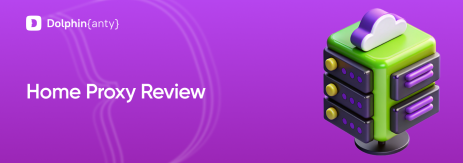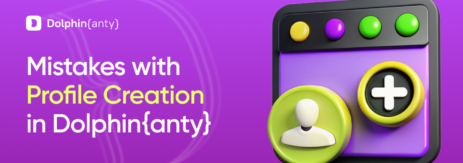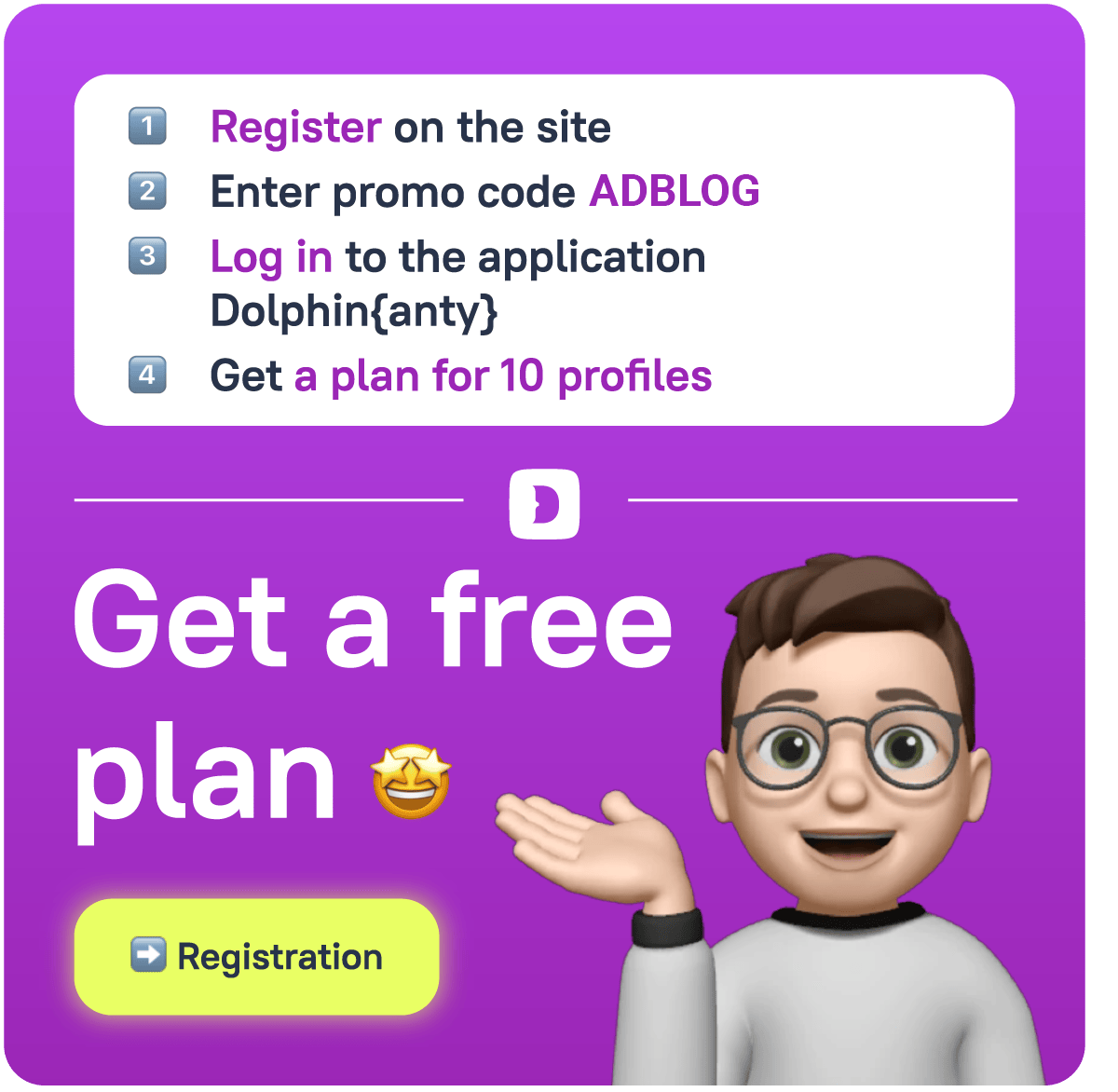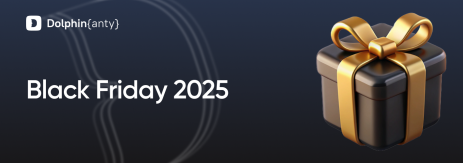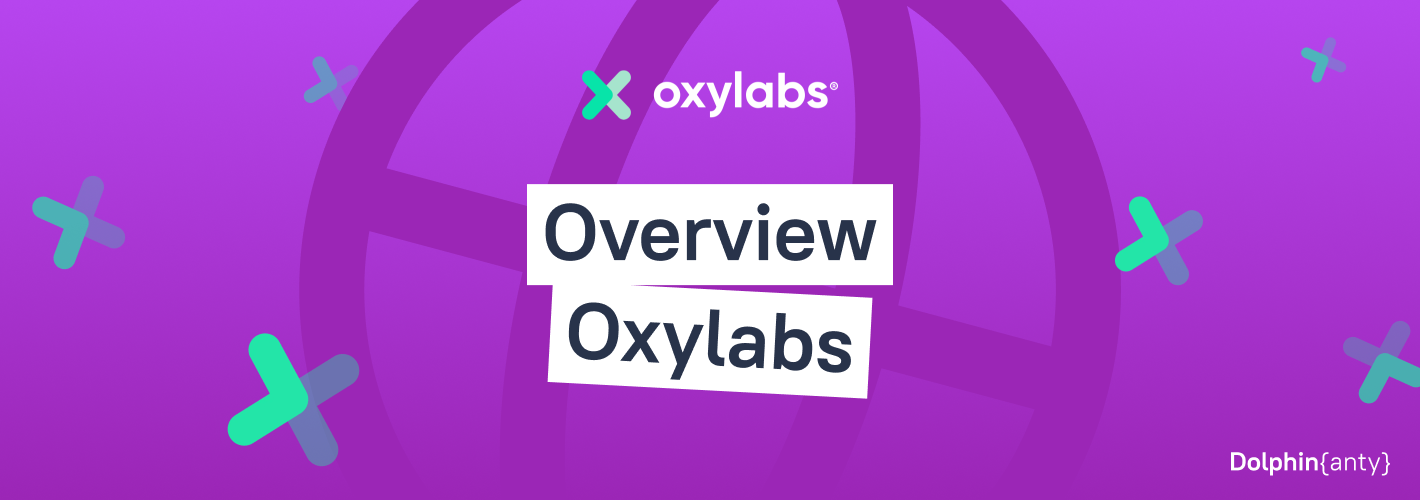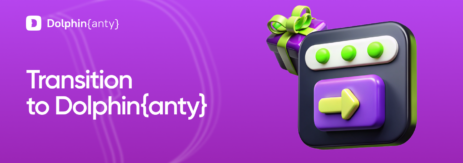Transition to Dolphin Anty from Other Browsers
Blog » Transition to Dolphin Anty from Other Browsers
Transition to a new antidetect browser can become a real 🤒 headache in two cases: if such a mechanism is not provided by the browser itself and if you have dozens or even hundreds of profiles. Therefore, the issues of saving time and all the data, important settings and transferring profiles are very acute. Fortunately, in 🔥 Dolphin Anty this can be done quickly and effortlessly.
We are here to explain how to ⬇️ bulk import profiles and start using the browser with minimal effort. And with the promo that has been extended until the end of February, the transition becomes not only easy, but also 💰 profitable.
How to Transfer Profiles to Dolphin Anty in Bulk?
The section with mass import of profiles is located in the “Profiles» part. To get there, you need to click on “+” and select “Mass import”.
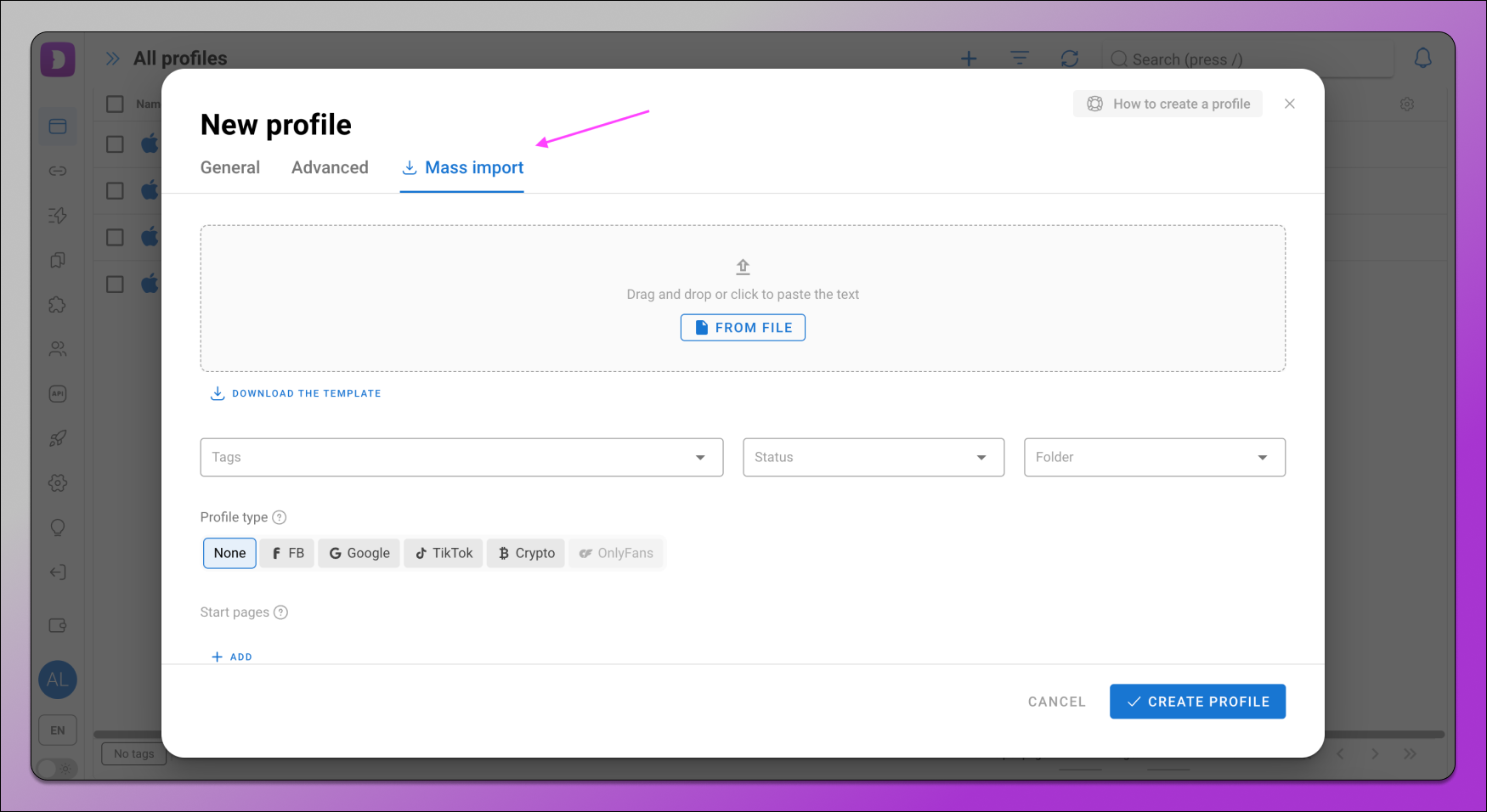
After that, you will see the menu with all ⚙️ the settings. The main and most time-consuming thing here is filling in the table from the template. You can download it via the link or directly from the browser using the “Download the template” button. Then you just need to fill in the table.

❗ Important: you don’t need to make changes to the columns — just enter the required data for each profile: name, cookies, proxy type, proxy, user agent and notes.
When the template is ready, add it into the browser using the “From file” button or simply drag it into the appropriate area of the interface. Not to waste a lot of time searching for errors if they suddenly occur, there is a button ✅ “Check data”.
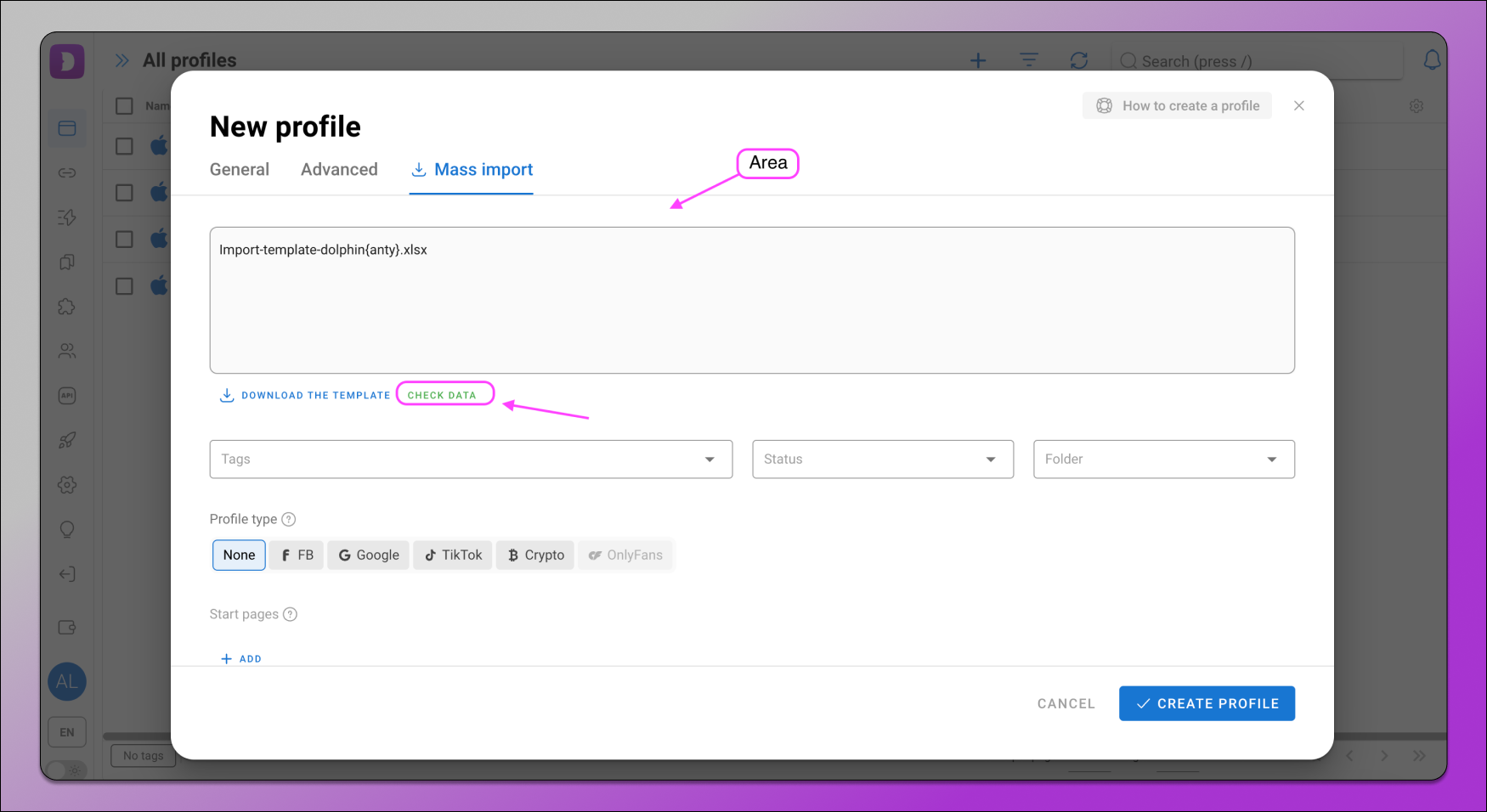
If necessary, you can edit the settings. Basically, they are common to all your profiles. The operating system and profile type will be set for all the profiles from the file. Other parameters have different options available ⬇️
- Off — the parameter will be disabled;
- Manual — set the parameter yourself and it will be repeated for each profile;
- Real — the parameter will be exactly the same as on your device;
- Noise — the parameter will be masked for all profiles;
- Random — random selection of the parameter for each profile;
- Altered — the parameter will be hidden and replaced.
The “Random” option can be selected for Proxy, Useragent, WebRTC, WebGL info, CPU, Memory, MAC address, device name, screen, and media.
Once you’ve completed all the steps, feel free to click the “Create profile” button — and all profiles will appear in the list.
Conclusion
The process of switching to 🐬 Dolphin Anty and transferring profiles from other antidetect browsers is really simple. All that is required is to fill out the table according to the template and set the profile parameters.
We also remind you about the promotion for a comfortable transition to 💯 Dolphin Anty, which we have extended until the end of February:
- If you have less than a month of paid access left in another browser, we will compensate the remaining days and give you another month of free access to Dolphin Anty;
- If you have more than a month left, the compensation will be the same, but we will add 2 months of free access.
So, if you are a new user or haven’t used Dolphin Anty for more than three months, and you want not only to switch to our browser on favorable terms, but also to win cool prizes, then write to our support the promo code SWITCH, and they will tell you and show everything. Not only about the promotion, but also about data transfer and other questions.
Detailed conditions for participation in the promotion can be found here.